Information Technology Reference
In-Depth Information
8. In the right pane, right-click
Server1XX
and click
Properties
. Click the
Password Replication
Policy
tab, and then click
Add
.
9. Click the
Allow passwords for the account to replicate to this RODC
option button, and
then click
OK
.
10. In the Select Users, Computers, or Groups dialog box, type
Branch1-G
, click
Check Names
,
and then click
OK
. The credentials of all accounts that are members of the Branch1-G group
will be replicated to this RODC. Click
OK
.
11. Close Active Directory Users and Computers and log off to prepare for the next activity.
Activity 12-7: Verifying Credential Caching
Time Required:
20 minutes
Objective:
Log on to the RODC and verify whether credentials have been cached.
Description:
After configuring credential caching, you want to verify that a user's passwords are
being stored on the RODC after the user logs on the first time.
1. Log on to Server1XX as
salesperson1
. Log off and then log on again as
AdvUser1
. Log off
and log on again as
Administrator
.
2. Open Active Directory Users and Computers, and click the
Domain Controllers
OU.
3. In the right pane, right-click
Server1XX
and click
Properties
. Click the
Password Replication
Policy
tab, and then click the
Advanced
button.
4. Click the
Policy Usage
tab, if necessary. Make sure
Accounts whose passwords are stored on
this Read-only Domain Controller
is selected in the drop-down list box (see Figure 12-14).
Sales Person1 should be among the objects whose passwords are stored.
12
Figure 12-14
The Advanced Password Replication Policy dialog box




Search WWH ::

Custom Search