Information Technology Reference
In-Depth Information
AD LDS is first installed as a server role, and then one or more instances of AD LDS are
created. Before AD LDS can be removed as a server role, all instances must be removed in
Control Panel. Each
AD LDS instance
has its own data store and communication ports and a
unique service name, so to an application using AD LDS, each instance appears as a unique
copy of the service. When you create an AD LDS instance, you're prompted to choose one of
these two installation options:
•
A unique instance
—Uses the default configuration and schema partitions and can't repli-
cate with existing instances. Select this option when AD LDS is installed for the first time
or when you're creating an instance for a new directory-enabled application.
•
A replica of an existing instance
—Uses the configuration and schema partitions replicated
from an existing instance of AD LDS. Use this option when you're installing AD LDS and
it's already been installed on another server, perhaps for fault tolerance or load sharing.
In this activity, when you're instructed to log on as Administrator, make
sure you log on as the domain administrator rather than the local admin-
istrator account. This instruction applies to all activities that require log-
ging on as Administrator, unless noted otherwise.
Activity 12-1: Installing the AD LDS Server Role
Time Required:
20 minutes
Objective:
Install AD LDS on Server1XX.
Description:
You're installing a directory-enabled application and plan to use AD LDS. You
install the AD LDS server role and create an instance of AD LDS.
1. Log on to
Server1XX
as Administrator.
2. Open Server Manager, and click the
Roles
node. In the right pane, click
Add Roles
. When
the Add Roles Wizard starts, click
Next
.
3. In the Select Server Roles window, click the
Active Directory Lightweight Directory Services
check box, and then click
Next
.
4. Read the information in the Introduction to Active Directory Lightweight Directory Services
window, and then click
Next
.
5. In the Confirm Installation Selections window, click
Install
. In the Installation Results
window, read the messages, and then click
Close
.
6. In Server Manager, under Roles Summary, click
Active Directory Lightweight Directory
Services
.
7. In the Summary section, you see the message “No AD LDS instances have been created.”
Click the
Click here to create an AD LDS instance
link.
8. When the Active Directory Lightweight Directory Services Setup Wizard starts, click
Next
.
9. In the Setup Options window, make sure the default
A unique instance
is selected, and then
click
Next
.
10. In the Instance Name window, type
ADLDS1
in the Instance name text box. Note that
ADAM_ is added in front of the name you type automatically. Click
Next
.
11. In the Ports window, accept the defaults of 389 and 636. Note that each instance of AD LDS
installed on the same computer requires different port numbers. Click
Next
.
12. In the Application Directory Partition window, click
Yes, create an application directory
partition
. (If the directory-enabled application using this instance of AD LDS will create
its own partition, you should click
No
.) In the Partition name text box, type
cn=App1,dc=w2k8adXX,dc=com
, and then click
Next
.
13. Accept the default file locations, and then click
Next
.
14. You can use the default Windows service account or select a different account for running
the AD LDS service. Accept the default
Network service account
, and then click
Next
.




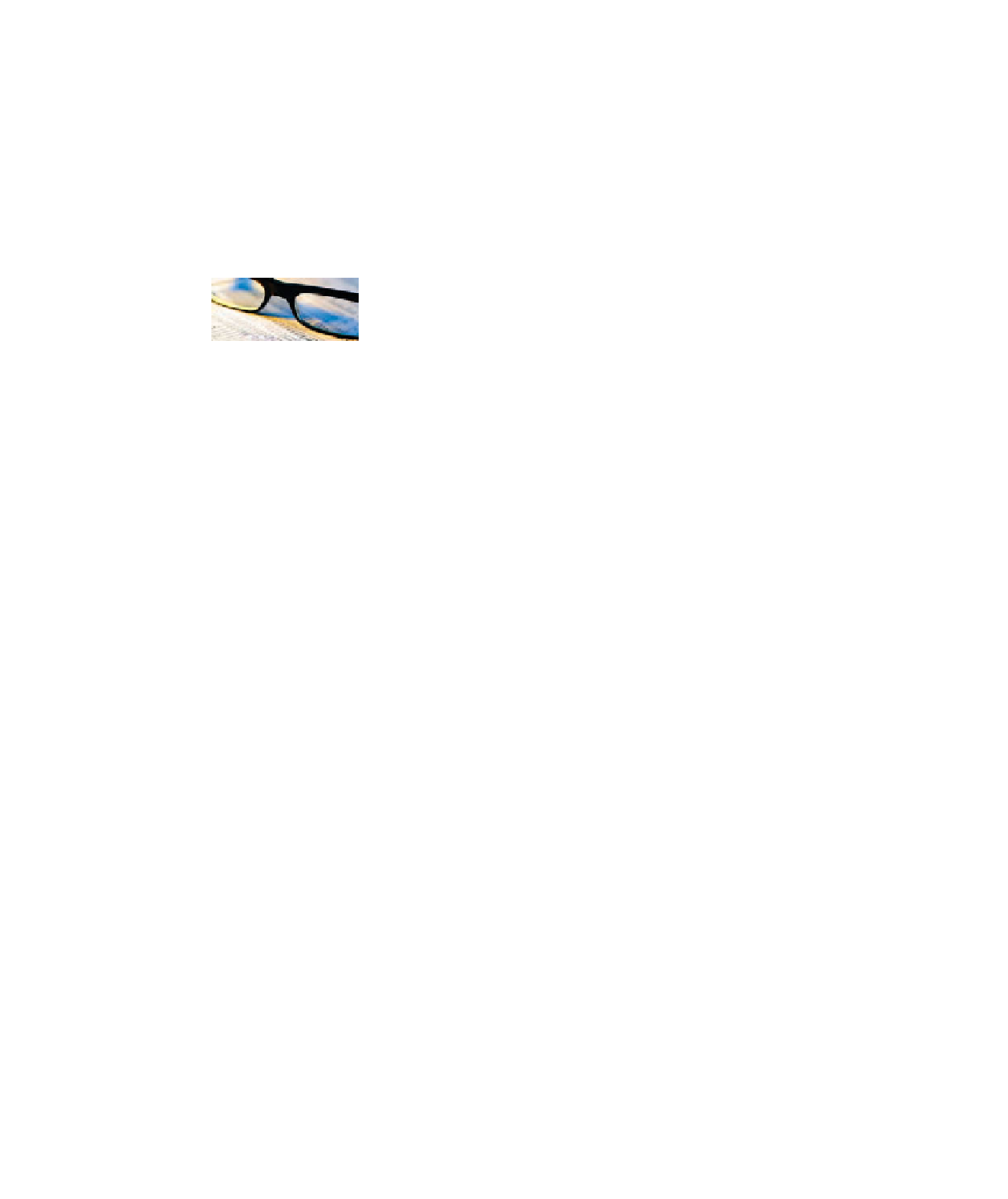
Search WWH ::

Custom Search