Information Technology Reference
In-Depth Information
Figure 11-13
Entering distinguished name information
10. In the left pane of IIS Manager, click the
Sites
node. Right-click
Default Web Site
and click
Bindings
.
11. In the Site Bindings dialog box, click
Add
.
12. In the Add Site Binding dialog box, click the
Type
list arrow and click
https
. Click the
SSL
certificate
list arrow, click
server1XX.w2k8adXX.com
, and then click
OK
. Click
Close
.
13. In the left pane of IIS Manager, click to expand
Sites
and
Default Web Site
, and then click
CertSrv
. In the middle pane, double-click
SSL Settings
. In the SSL Settings dialog box, click
Require SSL
. Notice the options under Client certificates. You can have the Web server ignore,
accept, or require client certificates. If you want client computers to connect to the Web server
to verify their identity, you would select Require. For now, leave the default Ignore selected.
14. Click
Apply
in the Actions pane, and then close IIS Manager.
15. To test your configuration, log on to the domain from your Vista computer as
salesperson1
.
Open Internet Explorer, type
https://server1XX.w2k8adXX.com/certsrv
in the Address text
box, and press
Enter
. When prompted for a username and password, log on as salesperson1
with the UPN (salesperson1@w2k8adXX.com) or w2k8adXX.com\salesperson1 syntax.
The Web enrollment home page opens (see Figure 11-14).
16. Click the
Request a certificate
link, and then click
User Certificate
. The User-Certificate -
Identifying Information window is displayed, which informs you that no more information
is required. However, you must install an ActiveX control, as indicated by the yellow
information bar.
17. Click the yellow information bar at the top of the Web page and click
Run ActiveX Control
.
Click
Run
, click
Allow
, and then click
Submit
. (If you get an error message stating that the
CA Web site must be configured to use HTTPS authentication, add the CA Web site to the
Trusted Sites list in Internet Explorer.)
18. When asked whether you want to request a certificate now, click
Yes
. Click
Allow
in the
Internet Explorer Security message box.
19. In the Certificate Issued window, click
Install this certificate
. In the Web Access Confirmation
message box, click
Yes
. You see a message indicating the certificate has been installed.
20. Close Internet Explorer and IIS Manager. Log off your Vista computer, but stay logged on
to Server 1XX.
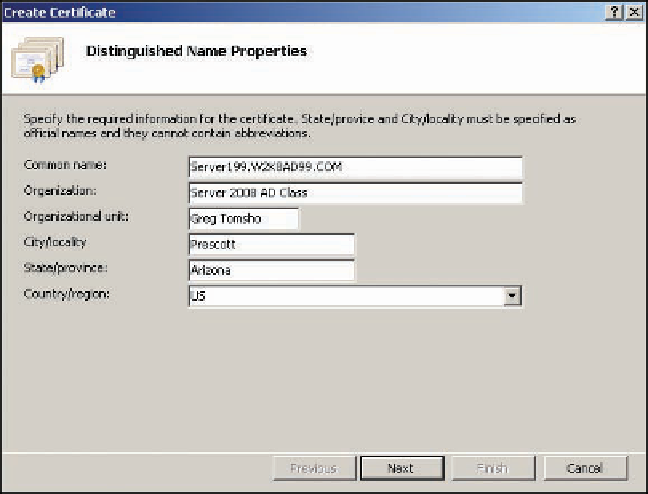
Search WWH ::

Custom Search