Information Technology Reference
In-Depth Information
8. In the Site Settings tab, click
Change Schedule
. In the Schedule for NTDS Site Settings dialog
box, click
All
. Click
Four Times per Hour
. Changing the replication schedule here changes
it for all automatically generated connections in the site. Click
OK
twice.
9. Verify that the schedule has changed. Click
NTDS Settings
under Server1XX again. Double-
click the connection object to open its Properties dialog box, and click the
Change Schedule
button. Notice that the schedule for replication has changed. (If the schedule doesn't seem
to have changed, close and reopen Active Directory Sites and Services, and check again.)
Click the
All
button at the upper left of the day/time table, click the
Once per Hour
option
button, and then click
OK
.
10. Click
Apply
. You get a message indicating that changes to the connection will be overwrit-
ten because it's generated automatically and are asked whether you want to mark the con-
nection as not automatically generated. Click
Yes
, which changes the replication schedule
for this connection only. Any other connections have their schedule set in NTDS Site
Settings. Click
OK
. Notice that the connection object's name changes to a numeric GUID
instead of being generated automatically.
11. Stay logged on and keep Active Directory Sites and Services open for the next activity.
Any new sites you create use the default site link, DEFAULTIPSITELINK, for their connection
with other sites. If all your company locations are connected via network links of similar speeds,
you can use a single site link for all site connections. However, if connections between locations
differ in speed or traffic volume, for example, you might want to create additional site links so
that you can adjust the replication schedule according to your network links' characteristics.
Site links are located in the Inter-Site Transports folder in Active Directory Sites and Services.
This folder has two subfolders—IP and SMTP— and the DEFAULTIPSITELINK site link is in
the IP folder. To configure the site link, right-click it and click Properties to open the dialog box
shown in Figure 10-24. (Intersite transport protocols are discussed in the next section.)
Figure 10-24
The Properties dialog box for a site link
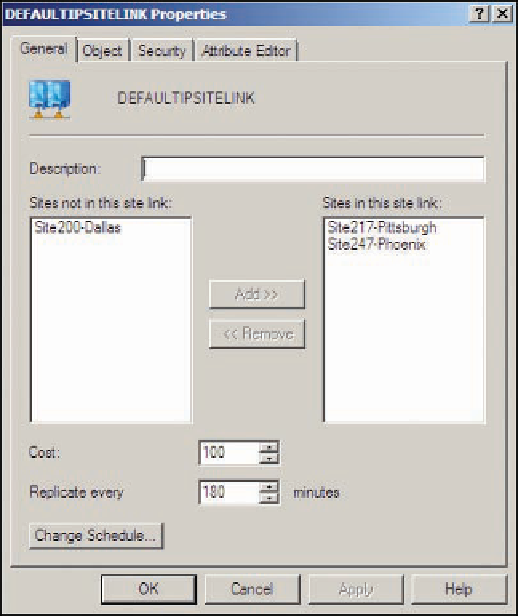

Search WWH ::

Custom Search