Information Technology Reference
In-Depth Information
and Server1XX. Notice that the Site column shows in which site the DC is located. Close
Active Directory Users and Computers, and stay logged on to Server1XX. Both servers must
remain running for the next activity.
Activity 10-14: Viewing Site Properties
Time Required:
15 minutes
Objective:
View and change some site properties.
Description:
You're trying to familiarize yourself with sites and site objects, so you explore the
properties of NTDS Site Settings, server NTDS Settings, and connection objects.
1. Log on to
Server1XX
as Administrator, if necessary, and open Active Directory Sites and Services.
2. Click to expand
Sites
, and then click
Site100
. Two objects are displayed in the right pane:
the Servers folder, which lists the DCs in the site, and NTDS Site Settings. The NTDS Site
Settings Properties dialog box (see Figure 10-23) has a variety of settings that affect intrasite
and intersite replication.
10
Figure 10-23
The NTDS Site Settings Properties dialog box
3. In the right pane, double-click to expand the
Servers
folder and then
Server1XX
. Right-click
NTDS Settings
and click
Properties
. Note that there are NTDS Settings associated with
server objects and NTDS Site Settings associated with site objects (as in Figure 10-23).
4. In the General tab, you can configure the server as a global catalog server. Click the
Connections
tab. You should see ServerXX in both the Replicate From and Replicate To text
boxes. Click
Cancel
.
5. In the right pane, double-click to expand
NTDS Settings
. Right-click the connection object
for ServerXX. Notice that Replicate Now is an option, which you can use to force replica-
tion to occur immediately. Click
Properties
.
6. Click the
Change Schedule
button. The regular schedule for intrasite replication is once per
hour. Click
OK
, and then click
Cancel
.
7. Click
Site100
again. Right-click
NTDS Site Settings
and click
Properties
.



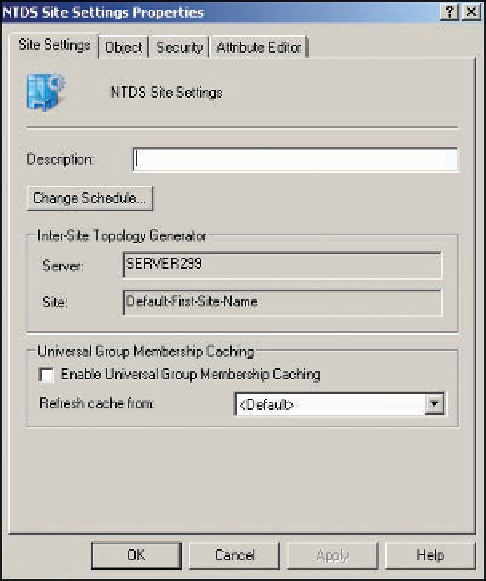
Search WWH ::

Custom Search