Information Technology Reference
In-Depth Information
5. Right-click the
Sites
folder and click
New Site
. In the New Object - Site dialog box, type
Site200
in the Name text box. Notice that you're prompted to select a site link object for the
site. (Site links are discussed in the next section.) Click
DEFAULTIPSITELINK
, and then
click
OK
.
6. You should see a message from Active Directory Domain Services informing you that more
steps are necessary to finish configuring your site. You need to make sure your site links are
appropriate, add subnets for the site in the Subnets folder, and add a domain controller to
the site. Click
OK
.
7. Close Active Directory Sites and Services.
Activity 10-13: Promoting Server1XX to a Domain Controller
Time Required
: 20 minutes
Objective
: Promote a server to a domain controller in the w2k8adXX.com domain.
Description:
You have finished deleting a domain as part of your Active Directory consolidation
and want to promote the server that was demoted in Activity 10-11 to a DC in the
w2k8adXX.com domain. (Note that ServerXX must be running when you perform this activity.)
1. Log on to
Server1XX
as Administrator, if necessary.
2. Click
Start
, type
dcpromo
, and press
Enter
. When the wizard starts, click
Next
. In the
Operating System Compatibility window, click
Next
.
3. In the Choose a Deployment Configuration window, click
Existing forest
. Make sure
Add a
domain controller to an existing domain
is selected, and then click
Next
.
4. In the Network Credentials window, type
w2k8adXX.com
in the text box, and then click
the
Set
button. Type
administrator@w2k8adXX.com
for the username and
Password01
for
the password, and then click
OK
. Click
Next
.
5. In the Select a Domain window, click
Next
.
6. Because you have more than one site defined, Windows selects a site for you based on the
server's IP address; in this case, Site100 should be selected by default. Click
Next
.
7. DNS was installed on the DC when this server was part of the w2k8ad1XX.com domain. You
can make the DC a global catalog server and an RODC at this point, but you make this DC
a global catalog server later. Click to clear the
Global catalog
check box, and then click
Next
.
8. You get a “Infrastructure Master Configuration Conflict” message. Click
Do not transfer the
infrastructure master role to this domain controller. I will correct the configuration later
.
9. You get an message about dynamically assigned IP addresses because your IPv6 address is
dynamically assigned. Click
Yes, the computer will use a dynamically assigned IP address
(not recommended)
.
10. You might get a message about DNS delegation. When asked if you want to continue, click
Yes
.
11. In the Location for Database, Log Files, and SYSVOL window, accept the default settings,
and then click
Next
.
12. In the Directory Services Restore Mode Administrator Password window, type
Password02
in the Password and Confirm password text boxes, and then click
Next
.
13. In the Summary window, click
Next
. When the wizard completes the Active Directory instal-
lation, click
Finish
, and then click
Restart Now
.
14. When the server restarts, log on as
Administrator
with
Password01
. Note that you're now
logging on to the w2k8adXX.com domain, so you use the password defined for the domain
administrator.
15. Open Active Directory Users and Computers to verify that the domain information from
ServerXX has replicated to Server1XX. You should see all the OUs and users created for the
w2k8adXX.com domain. Click the
Domain Controllers
OU. You should see both ServerXX

Search WWH ::

Custom Search