Information Technology Reference
In-Depth Information
10
Figure 10-22
Selecting a site for a new domain controller
•
Determining which site a client computer belongs to
—When a client requests a domain
service, such as logon to the domain or access to a DFS resource, the client request can be
directed to a DC or member server in the same site. Use of a local resource is usually
preferable, especially when remote sites are connected via slower WAN links.
Defining your subnets is important when you have multiple sites. If a client's IP address
doesn't match a subnet in any of the defined sites, communication efficiency could degrade
because the client might request services from servers in remote sites instead of locally.
Activity 10-12: Creating a New Site
Time Required:
10 minutes
Objective:
Create a new site.
Description:
Your business has opened a new location. To prepare Active Directory for this new
location, you're creating a new site. You want to rename the default site with a more descriptive
name, so you use the third octet of the subnet's network address as part of the name. You con-
figure the site in subsequent activities.
1. Log on to
ServerXX
as Administrator, if necessary.
2. Open Active Directory Sites and Services. Click to expand the
Sites
folder. You should see a
Subnets folder, an Inter-Site Transports folder, and the Default-First-Site-Name site object.
3. Click to expand the
Subnets
folder. The subnet you created in Activity 4-9 should be there
(192.168.100.0/24). Right-click the
192.168.100.0/24
subnet and click
Properties
. The
General tab of the subnet's Properties dialog box shows that the subnet is assigned to
Default-First-Site-Name. Click
Cancel
.
4. Right-click
Default-First-Site-Name
and click
Rename
. Type
Site100
and press
Enter
. Giving
each site a descriptive name is a good idea; in this case, the 100 just indicates the subnet the
site is associated with.




Search WWH ::

Custom Search