Information Technology Reference
In-Depth Information
Activity 10-2: Demoting a Domain Controller to a Member Server
Time Required:
30 minutes
Objective:
Demote a domain controller to a member server.
Description:
Some of the following activities require a domain controller in a new forest. In this
activity, you demote Server1XX to a member server and in the next activity, you install AD DS
again as a new DC in a new forest.
Remember to replace XX with your student number in these steps.
1. Log on to
Server1XX
as Administrator.
2. Click
Start
, type
dcpromo
in the Start Search text box, and press
Enter
to start the Active
Directory Domain Services Installation Wizard. Click
Next
in the welcome window.
3. In the Delete the Domain window, make sure the
Delete the domain
check box is selected,
and then click
Next
.
4. If you see the Remove DNS Delegation window, click
Next
. In the Windows Security window,
type
Administrator
and
Password01
in the corresponding text boxes, and then click
OK
.
5. In the Administrator Password window, type
Password02
in the Password and Confirm
password text boxes. Note that you're using the password to log on to the local computer
because this server is no longer a domain controller. Click
Next
.
6. In the Summary window, verify your selections. Note that the server will become a member
server after the process is finished. Click
Next
.
7. If you see a message stating that the DNS delegations couldn't be removed, click
OK
. When the
wizard is completed, click
Finish
. When prompted to restart the computer, click
Restart Now
.
8. After your computer restarts, log on to the domain as Administrator with
w2k8adXX\
administrator
as the username and
Password01
as the password, and then open Server Manager.
9. In the left pane of Server Manager, click the
Roles
node, and in the right pane, click
Remove
Roles
. When the Remove Roles Wizard starts, click
Next
in the welcome window.
10. Click to clear the
Active Directory Domain Services
check box, and then click
Next
. In the
Confirm Removal Selections window, click
Remove
. After the removal is finished, click
Close
. When prompted to restart, click
Yes
.
11. After the computer restarts, log on to the domain from Server1XX as Administrator (following
the procedure in Step 8). The removal of Active Directory Domain Services continues. When it's
finished, click
Close
.
12. Next, you should remove the DNS Server role. Because Server1XX is no longer a domain
controller, DNS doesn't contain Active Directory-integrated zones. Click
Remove Roles
, and
then click
Next
.
13. Click to clear the
DNS Server
check box, and then click
Next
. Click
Remove
. When the
removal is finished, click
Close
. When prompted to restart, click
Yes
.
14. After the computer restarts, log on to the domain from Server1XX as Administrator (again,
following the procedure in Step 8). The removal of DNS Server continues. After it's finished,
click
Close
.
15. Stay logged on, and leave Server Manager open for the next activity.
Activity 10-3: Installing a New Domain Controller in a New Forest
Time Required:
30 minutes
Objective:
Install a new domain controller in a new forest.
Description:
This activity doesn't provide step-by-step instructions; instead, it specifies parame-
ters to select for the new domain controller.
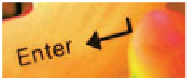




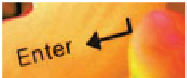



Search WWH ::

Custom Search