Information Technology Reference
In-Depth Information
7. Click the
View status
link on the right in the Network and Sharing Center to display infor-
mation about your network connection and the number of packets being sent and received
(see Figure 1-9).
1
Figure 1-9
Viewing the status of a network connection
8. Click the
Details
button to view detailed address information about TCP/IP and physical
address information about your NIC, and then click
Close
.
9. Click the
Properties
button to see details about the installed protocols, clients, and services.
Each protocol and service has a check box for enabling or disabling it on the connection.
Chapter 8 explores many of these items in more depth.
10. Click
Internet Protocol Version 4 (TCP/IPv4)
. (Don't clear the check box, or you'll disable
the protocol.) Then click
Properties
to open a dialog box where you can change your server's
IP address settings. For now, leave the settings as they are. Click
Cancel
, and then click
Cancel
again.
11. Close all open windows.
Most businesses today want a presence on the World Wide Web and often use Web technologies
on their internal networks as well. Windows Server 2008 provides IIS 7.0 for building both
public Web servers and private intranet servers. Like most services in Windows Server 2008, IIS
isn't installed by default. To install it, you add the Web Server role in Server Manager. When you
install this role, a new MMC called Internet Information Services (IIS) Manager is available in
the Administrative Tools folder (see Figure 1-10).
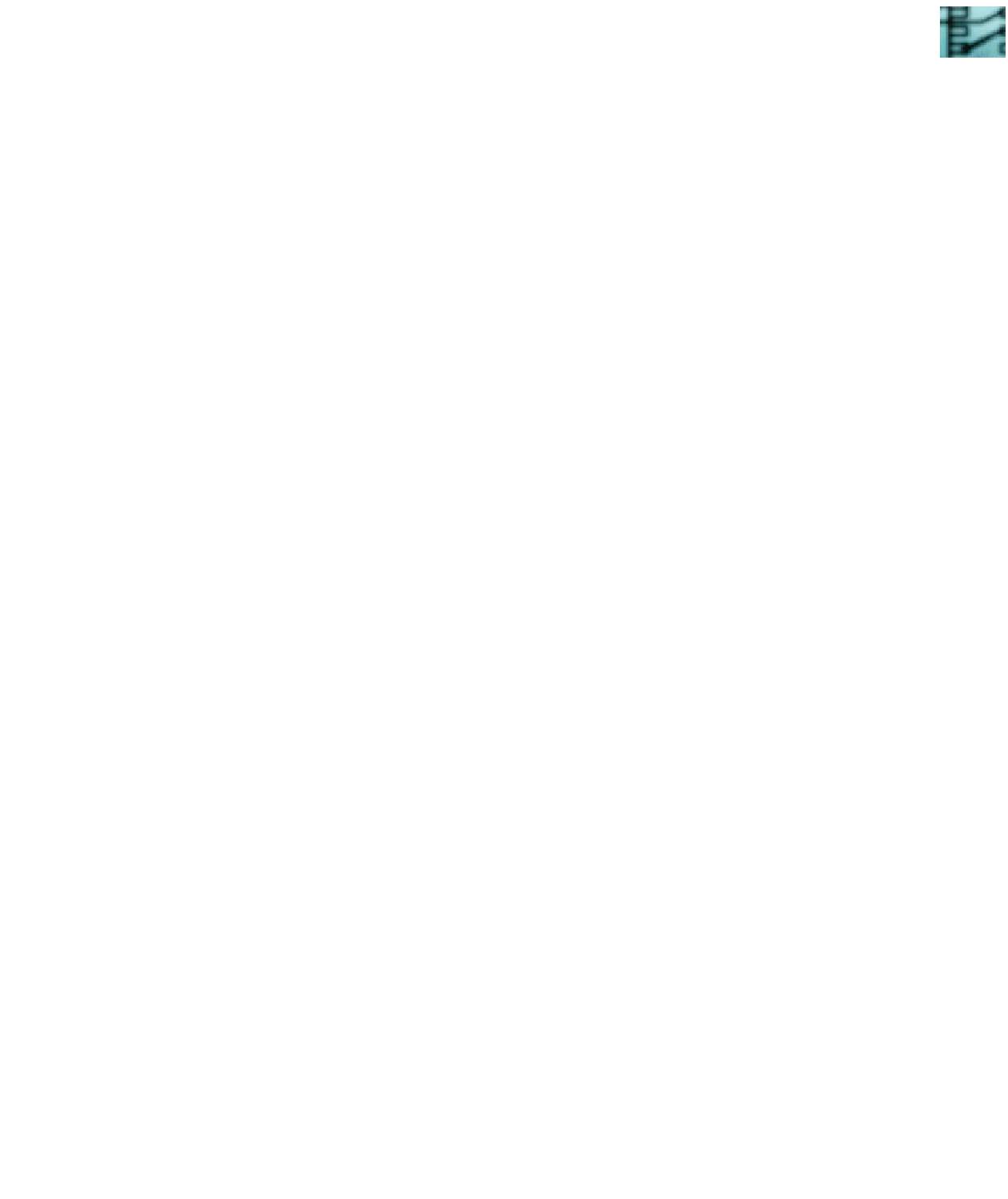

Search WWH ::

Custom Search