Information Technology Reference
In-Depth Information
If the_msdcs subdomain isn't delegated to its own zone, the records it contains are replicated
according to the parent zone's setting, which is often only domain-wide, not forest-wide.
Activity 9-7: Creating a New Zone and a Delegation
Time Required:
20 minutes
Objective:
Create a new zone and a delegation for the new zone.
Description:
You recently installed a domain controller (Server1XX) for a subdomain (subXX),
and then installed DNS on the new domain controller. Now you want your new server to host
the zone for subXX.w2k8adXX.com and create a delegation for the zone on ServerXX.
1. Log on to
Server1XX
as Administrator (with Password02) and open DNS Manager.
2. First, you create the new zone on the server that will host it. In the left pane, click to expand
Server1XX
, if necessary. Right-click
Forward Lookup Zones
and click
New Zone
. In the
New Zone Wizard, click
Next
.
3. In the Zone Type window, make sure the
Primary zone
option button and the
Store the zone
in Active Directory
check box are selected (the default settings). Click
Next
.
4. In the Active Directory Zone Replication Scope window, leave the default setting
To all DNS
servers in this domain
selected, and then click
Next
.
5. In the Zone name text box, type
subXX.w2k8adXX.com
, and then click
Next
.
6. In the Dynamic Update window, leave the default selection, click
Next
, and then click
Finish
.
7. In the left pane of DNS Manager, click to expand
subXX.w2k8adXX.com
. Notice that two
records are created automatically: the SOA and NS records. Double-click the
Name Server
record, which opens the zone's Properties dialog box to the Name Servers tab. Click the
Edit
button. If no IP addresses are shown, click the
Resolve
button. Windows should resolve the
IP address from a DNS lookup to your other DNS server. You can add addresses, delete
addresses, change the order of addresses in the list, and provide a TTL value for the NS
record. Click
OK
twice.
8. Click the
subXX.w2k8adXX.com
folder in the left pane. If the A record for Server1XX
hasn't appeared yet, click the
Refresh
button (or click
Action
,
Refresh
from the menu).
9. Log on to
ServerXX
as Administrator and open DNS Manager, if necessary.
10. Click the
w2k8adXX.com
folder in the left pane, and double-click the
subXX
folder. Notice
that it contains several subfolders and two A records pointing to Server1XX.
11. You need to delete the subdomain before you can delegate it. Right-click
subXX
and click
Delete
. Click
Yes
in the warning message.
12. Now you can create the delegation. Right-click
w2k8adXX.com
and click
New Delegation
.
In the New Delegation Wizard's welcome window, click
Next
.
13. In the Delegated domain text box, type
subXX
. The FQDN text box is filled in automati-
cally and should be “subXX.w2k8adXX.com.” Click
Next
.
14. In the Name Servers window, click
Add
. In the Server fully qualified domain name (FQDN)
text box, type
server1XX.subXX.w2k8adXX.com
and click
Resolve
. The IP address of
Server1XX should be listed in the IP Addresses of this NS record list box. Click
OK
. Click
Next
, and then click
Finish
.
15. Notice a gray zone icon named subXX under w2k8adXX.com, which indicates the zone has
been delegated. Double-click
subxx
. You should see an NS record pointing to
Server1XX.subXX.w2k8adXX.com.
16. Stay logged on to both servers, and leave DNS Manager open for the next activity.
Using Stub Zones
Stub zones, as previously discussed, are a special type of zone that con-
tain only an SOA record, one or more NS records, and the necessary glue A records to resolve
NS records. Essentially, a stub zone points to another DNS server that's authoritative for the zone.

Search WWH ::

Custom Search