Information Technology Reference
In-Depth Information
• Add an A record for the host named host1 in zone1 with the IP address 192.168.200.99:
dnscmd server99 /RecordAdd zone1 host1 A 192.168.200.99
Dnscmd.exe has dozens of command options. As you can see, with a little practice, you can
learn its syntax and manage all your DNS zones without a single mouse click.
After a zone is created, you can view and change its properties in DNS Manager by right-clicking the
zone and clicking Properties. In the General tab of a zone's Properties dialog box (see Figure 9-10),
you can view and change the following options (some have been discussed previously):
•
Status
—Pause a running DNS zone or start a paused DNS zone. When a zone is paused,
queries made to it are refused.
•
Type
—Change the zone type (primary, secondary, or stub) and choose whether the zone
should be Active Directory integrated.
•
Replication
—Change the replication scope.
•
Dynamic updates
—Choose Secure only, Nonsecure and secure, or None.
•
Aging
—Click this button to configure aging and scavenging options (discussed in the
next section), which specify how often stale resource records are removed from the zone
database.
Figure 9-10
A zone's Properties dialog box
When a resource record is created with DDNS, the record receives a timestamp based on the
server's time and date. When a resource goes offline, it should contact the DNS server to delete
its resource records. Unfortunately, this process doesn't always occur, and records that are no

Search WWH ::

Custom Search