Information Technology Reference
In-Depth Information
•
Stub zone
—The
stub zone
contains a read-only copy of only the SOA and NS records for
a zone and the necessary A records to resolve NS records. A stub zone forwards queries to
a primary DNS server for that zone and is not authoritative for the zone.
Activity 9-1: Installing a New Domain Controller in a Subdomain
Time Required
: 1 hour
Objective
: Install a new domain controller in a subdomain.
Description:
Several activities in this chapter and Chapter 10 can be done only with multiple
domain controllers, so using virtual machines is highly recommended. (See Appendix C for more
information.) This activity doesn't provide step-by-step instructions; it specifies the parameters
you should select for the new domain controller.
1. Install Windows Server 2008 Enterprise Edition on a physical or virtual machine.
2. Assign
Password02
to the Administrator account.
3. Name the new server
Server1XX
(replacing XX with your assigned student number).
4. Assign the IP address
192.168.100.1XX
(replacing XX with your assigned student number),
the subnet mask
255.255.255.0
, and the DNS server address
192.168.100.2XX
(the address
of your ServerXX). Ask your instructor for the default gateway.
5. In Server Manager, install the Active Directory Domain Services Role. When the installation
is finished, run Dcpromo.exe.
6. When prompted, install the domain controller in a new domain in an existing forest. Name
the domain
subXX.w2k8adXX.com
. (Note: Make sure you read each window of the instal-
lation wizard carefully, and verify that you're entering the correct information.)
7. When prompted, click to clear the check box for including DNS as an option.
8. When the installation is finished, log on to this domain controller so that you're ready for
the next activity.
Activity 9-2: Installing DNS on the New Domain Controller
Time Required
: 20 minutes
Objective
: Install DNS on a new domain controller.
Description:
You have just installed a new domain controller in a new subdomain, but you real-
ize you need to install DNS now.
1. Make sure you're logged on to Server1XX, and open Server Manager.
2. Click
Roles
in the left pane. In the right pane, click
Add Roles
to start the Add Roles Wizard.
In the wizard's welcome window, click
Next
.
3. In the Select Server Roles window, click the
DNS Server
check box, and then click
Next
. In
the Introduction to DNS Server window, click
Next
.
4. In the Confirm Installation Selections window, click
Install
. When the installation is finished,
click
Close
. Close Server Manager.
5. Click
Start
, point to
Administrative Tools
, and click
DNS
to open DNS Manager.
6. Click to expand
Server1XX
, and then click
Forward Lookup Zones
. Notice that there are
no zones. The DNS server on ServerXX holds the information for the new subdomain.
7. Now that Server1XX is a DNS server, you're going to change its IP address configuration so
that it uses itself for DNS lookups. Open a command prompt window. Type
netsh interface
ipv4 set dnsserver “Local Area Connection” static 127.0.0.1 primary
and press
Enter
. Type
ipconfig /all
and press
Enter
to verify that the DNS server is now 127.0.0.1. Close the com-
mand prompt window.
8. Later you create a new zone for the subXX subdomain. For now, close all open windows
and log off or shut down Server1XX.


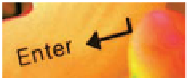




Search WWH ::

Custom Search