Information Technology Reference
In-Depth Information
In Figure 8-8, notice the network destination of 0.0.0.0 with a netmask of 0.0.0.0. This entry
indicates the default route or default gateway. A packet with a destination address that doesn't
match any entries in the routing table is forwarded to the gateway address in the default route
entry, in this case 172.31.1.250. A gateway specified as On-link simply means the network des-
tination is a network connected directly to one of the computer's interfaces. All Network
Destination entries beginning with 127 indicate the computer's loopback address, which means
“this computer.” The Network Destination entries starting with 224 are multicast addresses, and
entries starting with 255 are broadcast addresses. All packets with a multicast or broadcast des-
tination address are sent to the local network, not to a router.
The Route command can be used to change the routing table. For instance, a multihomed
computer might have two or more possibilities for a default gateway. Best practices dictate con-
figuring only one interface with a default gateway. However, suppose you have a server con-
nected to two networks: 192.168.1.0/24 and 172.16.208.0/24. The 192.168.1.0 network
connects to the Internet, and the 172.16.208.0 network is part of the internal network and is
also connected to networks 172.16.200.0/24 through 172.16.207.0/24. In addition, the
192.168.1.0 network has no possible way to get to the 172.16 networks. If your default gate-
way is configured on the 192.168.1.0 network (as it should, because it's connected to the
Internet), when your server replies to a packet from the 172.16.200.0 to 172.16.207.0 networks,
it sends the reply to the 192.168.1.0 interface because that's where the default gateway is.
Remember that, by default, the routing table contains entries only for networks the computer is
directly connected to plus the default route. So the server doesn't have an entry for the 172.16
networks, except 172.16.208.0. Any packets sent to these networks go to the default gateway,
which can't deliver them to the destination network. To solve this problem, you can add routes
to the routing table by using the following command:
Route add 172.16.200.0 mask 255.255.255.0 172.16.208.250
This command creates a routing table entry for the 172.16.200.0 network with the subnet
mask 255.255.255.0 and the gateway 172.16.208.250, which is the router on your server's net-
work. You could make eight entries, one for each remote network, or a single entry, as shown:
Route add 172.16.200.0 mask 255.255.248.0 172.16.208.250
This entry consolidates networks 172.16.200.0 through 172.16.207.0 into a single entry by
using a modified subnet mask, a technique called supernetting.
You can find a good article on supernetting at
http://articles.techrepublic.
Several other command-line tools are available to help you troubleshoot, display, and configure
IP addresses and related TCP/IP settings on a Windows computer. This section examines the fol-
lowing tools:
• Ping
• Ipconfig
• Arp
• Tracert
• Nslookup
A number of additional network configuration and troubleshooting tools are available, but
they are used most commonly to verify correct IP configuration settings and connectivity.
The Ping Command
You have used Ping to test connectivity between two computers. Ping
sends an ICMP Echo Request packet to the destination IP address specified in the command.

Search WWH ::

Custom Search