Information Technology Reference
In-Depth Information
4. Right-click the
Policies
folder and click
Paste
. By pasting the entire PolicyDefinitions folder,
there's no need to create the folder structure.
5. Click the new
PolicyDefinitions
folder to inspect the contents. There should be more than
140 ADMX files and a language-specific folder.
6. To see the contents of an ADMX file, you can open it with Notepad. To associate ADMX
files with Notepad, double-click
Desktop.admx
. When asked what you want to do, click
Select a program from a list of installed programs
and click
OK
.
7. In the Open With dialog box, click
Notepad
, click to select the
Always use the selected pro-
gram to open this kind of file
check box, if necessary, and then click
OK
.
8. Browse through the Desktop.admx file to get an idea of how these files are structured.
9. Close all open windows.
ADMX files are complex. If you want to learn more about them to customize existing
ADMX files or create your own Administrative Templates for use in Group Policy, search for
“managing ADMX files” on the Microsoft Web site. You'll find a number of documents, includ-
ing a step-by-step guide for managing ADMX files.
The Preferences folder is new in Windows Server 2008. Unlike user or computer policies that can't
be changed by users, group policy preferences enable administrators to set up a standardized envi-
ronment yet still allow users to make changes to configured settings. Both the Computer
Configuration and User Configuration nodes have a Preferences folder with two subnodes—
Windows Settings and Control Panel Settings—containing a number of settings organized into cat-
egories. With group policy preferences, you can perform many useful tasks, including the following:
• Create and modify local users and groups.
• Enable and disable devices on a computer, such as USB ports, floppy drives, and remov-
able media.
• Create drive mappings.
• Manage power options.
• Create and manage files, folders, and shortcuts.
• Create and modify printers.
• Customize application settings.
Many of the tasks you can accomplish with preferences have been managed by complex
logon scripts in the past. The Preferences folder should reduce the need for scripts substantially.
In addition, new preferences can be created. For example, software vendors can create ADMX
files for managing settings in their applications.
As mentioned in Chapter 3, computers need the Group Policy Preferences Client Side Extensions
(GPP CSE) package installed to recognize and download settings in the Preferences folder when pro-
cessing group policies. Because group policy preferences were developed and released after Windows
Vista, only Windows Server 2008 has this package installed. Windows Vista, Windows Server 2003
SP1, and Windows XP SP2 are the only OS versions that support the GPP CSE. You can download
this package at
http://download.microsoft.com
;
search on “client side extensions.”
Activity 7-24: Downloading and Installing the CSE for Vista
Time Required:
10 minutes
Objective:
Download and install the CSE for Vista.
Description:
You want to begin testing what types of settings you can control with the
Preferences folder, but you realize that you must install the CSE package to test preferences on
a Vista computer.
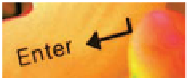

Search WWH ::

Custom Search