Information Technology Reference
In-Depth Information
When you have multiple domains in GPMC, you can simply copy and paste a GPO from the
Group Policy Objects folder of the source domain to the Group Policy Objects folder of the
target domain. The Cross-Domain Copying Wizard starts when you click Paste in the target
folder. The wizard gives you the option to use default permissions or preserve existing permis-
sions on the GPO and translates any security principals or UNC paths in the GPO. Recall that
security principals are assigned in policies such as User Rights Assignment and Restricted
Groups, and UNC paths are used in policies such as Folder Redirection, Software Installation,
and Scripts. This information must be modified or translated during the migration process.
A second method for migrating GPOs uses the backup and import procedure. The biggest dif-
ference between these two methods is that the copy-and-paste method creates a new GPO, and
the backup and import procedure overwrites settings in an existing GPO in the target domain.
The Group Policy Results Wizard built into GPMC creates a report to show administrators
which policy settings apply to a user, computer, or both. This tool provides the same informa-
tion as the
Resultant Set of Policy (RSoP)
snap-in but centralizes the tool in GPMC. To create a
report, right-click the Group Policy Results node in GPMC and click Group Policy Results
Wizard. In the wizard, you choose for which computer and which users you want to display
policy settings. Reports can be generated only for users who have logged on to the specified com-
puter. After the wizard finishes, the report has three tabs (shown in Figure 7-27):
•
Summary
—Shows information about objects in the report and which GPOs affect them.
You can right-click in this window and click Print or Save Report (which saves it in an
HTML or XML file).
•
Settings
—Displays all defined settings and the GPOs the settings came from (the Winning
GPO column in Figure 7-27). As with the Summary tab, you can right-click to print or
save the report.
•
Policy Events
—Displays all events in Event Viewer that are generated by group policies.
Figure 7-27
The Group Policy Results report
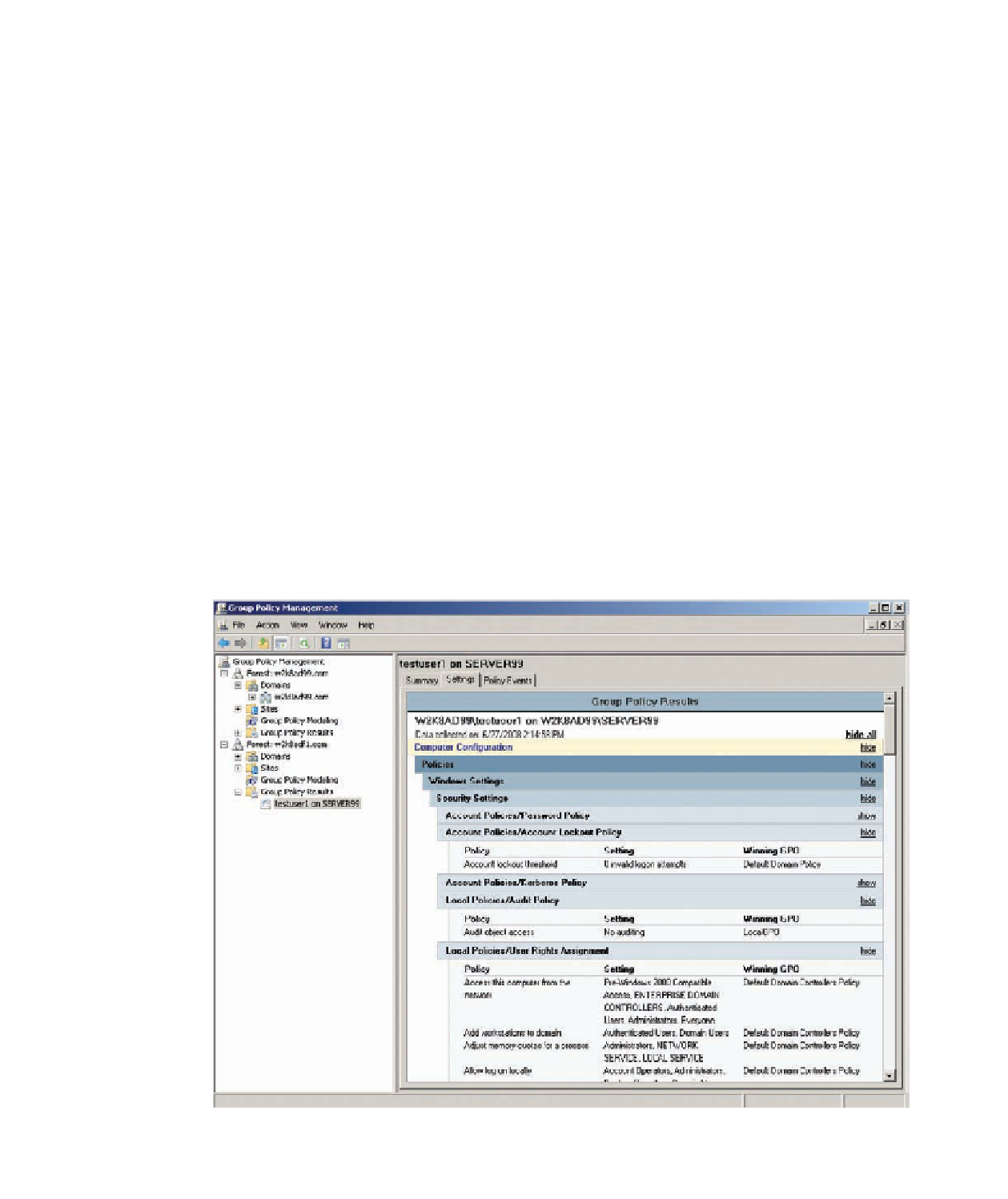
Search WWH ::

Custom Search