Information Technology Reference
In-Depth Information
Figure 7-10
Create a new GPO with a Starter GPO
Activity 7-6: Creating and Using Starter GPOs
Time Required:
20 minutes
Objective:
Create Starter GPOs to be used to create new GPOs.
Description:
Now that you're more comfortable working with GPOs, you want to start building
a library of Starter GPOs for creating new GPOs. You create two: one in the Computer
Configuration node for configuring printers and one in the User Configuration node for config-
uring Start menu options.
1. Log on to your server as Administrator, if necessary.
2. Open GPMC. Right-click the
Starter GPOs
folder and click
New
.
3. In the New Starter GPO dialog box, type
StartPrintersC
in the Name text box. (“Start”
stands for Starter GPO, “Printers” refers to the Printers node, and “C” refers to the
Computer Configuration node of the GPO.) In the Comment text box, type
Starter GPO for
the Printers node of Computer Configuration
, and then click
OK
.
4. Right-click the
StartPrintersC
GPO you created and click
Edit
. In the Group Policy Starter
GPO Editor, click to expand
Computer Configuration
,
Policies
, and
Administrative
Templates
, and then click the
Printers
node. In the right pane, double-click
Automatically
publish new printers in Active Directory
. In the Properties dialog box, click
Enabled
, and
then click
Apply
. Click the
Explain
tab and read the explanation of this policy setting. Click
OK
.
5. Double-click
Always render print jobs on the server
. In the Properties dialog box, click
Enabled
, and then click
Apply
. Click the
Explain
tab and read the explanation of this policy
setting. Click
OK
.
6. Close the Group Policy Starter GPO Editor. In GPMC, right-click the
Group Policy Objects
folder and click
New
. In the New GPO dialog box, type
PrintConfigGPO
in the Name text
box, click
StartPrintersC
in the Source Starter GPO list box, and then click
OK
.
7. Right-click
PrintConfigGPO
in the Group Policy Objects folder and click
Edit
. In GPME,
expand
Computer Configuration
, and navigate to the
Printers
node under Administrative
Templates to verify that your Starter GPO settings are there. Now you can link this new
GPO to a container with computer accounts that have print servers installed, and the printer
policies will be in effect on these servers. Close GPME.
8. To see the other method of using Starter GPOs to create new GPOs, click the
Starter GPOs
folder in GPMC. Right-click
StartPrintersC
and click
New GPO From Starter GPO
. The
New GPO Wizard starts. Click
Cancel
.
9. Create another Starter GPO named
StartStMenuU
, which will be used as a baseline for Start
menu options in a later activity.
10. Right-click the
StartStMenuU
GPO and click
Edit
. In GPME, click to expand
User
Configuration
,
Policies
, and
Administrative Templates
, and then click
Start Menu and
Taskbar
.

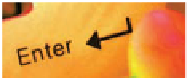

Search WWH ::

Custom Search