Information Technology Reference
In-Depth Information
Activity 5-8: Creating a Mandatory Profile
Time Required:
15 minutes
Objective:
Create a mandatory profile based on the roaming profile you created previously.
Description:
Users can change profiles as they see fit, but you want to prevent a specific user
from changing the default profile you assigned. After creating the user profile, you decide to
make it mandatory.
1. Log on to the domain from your Vista computer as Administrator.
2. Click
Start
, right-click
Computer
, and click
Properties
. Click the
Advanced system settings
link. If necessary, click
Continue
in the UAC message box.
3. In the User Profiles section, click
Settings
. Click the
W2K8ADXX\defprofile
entry, and then
click the
Copy To
button. In the Copy profile to text box, type
\\serverXX\Profiles
\salesperson3.V2
. Don't click OK yet.
4. Click the
Change
button. Type
salesperson3
, and then click
Check Names
. Click
OK
, and
then click
OK
again. Click
OK
two more times. Log off the Vista computer.
5. Log on to your server as Administrator, if necessary.
6. Open Windows Explorer, and navigate to the
C:\Profiles
folder. Click the
salesperson3.V2
folder. By default, you can't see Ntuser.dat because it's a hidden system file.
7. In Windows Explorer, click
Organize
on the toolbar, and then click
Folder and Search Options
.
8. Click the
View
tab. Click the
Show hidden files and folders
option button, and then click to
clear the
Hide protected operating system files (Recommended)
check box. In the warning
message, click
Yes
, and then click
OK
.
9. Right-click the
ntuser.dat
file in the salesperson3.V2 folder and click
Rename
. Rename the
file as
ntuser.man
. If necessary, click
Yes
in the message box about changing the file exten-
sion and
Yes
in the message box about being sure you want to rename this system file.
Right-click
ntuser.man
and click
Properties
. Click
Read-only
at the bottom of the General
tab, and then click
OK
. Close Windows Explorer.
10. Log on to the domain from the Vista computer as
salesperson3
with the password
Password01
.
11. Right-click the desktop, point to
New
, and click
Text Document
to create a file called New
Text Document on your desktop.
12. Right-click the desktop again and click
Personalize
. Click
Desktop Background
. In the
Picture Location drop-down list, click
Windows Wallpapers
. Click to select a wallpaper, and
then click
OK
. Close the Personalization window.
13. Right-click
Start
and click
Properties
. Click the
Customize
button. Click the
Display as a link
option button under Control Panel and Documents, and then click
OK
. Click
OK
again.
14. Log off and log on again as
salesperson3
. Notice that the document you created on your
desktop is no longer there, your wallpaper isn't displayed, and your Start menu reverted to
the previous settings.
15. Log off Vista.
Super Mandatory Profiles
If a user's roaming or mandatory profile isn't available because
of a network error, a temporary profile based on the default profile is created and then deleted
when the user logs off. When you don't want users with mandatory profiles to receive the default
profile, you can use a
super mandatory profile
, which prevents a user from logging on to the
domain when the mandatory profile is unavailable. To configure a super mandatory profile, rename
the user's existing profile folder to include .man after the username, such as salesperson3.man.V2.
Then configure the profile path in the user account's Properties dialog box in the same manner, such
as \\serverXX\profiles\salesperson3.man. You don't need to include the .V2 at the end of the path,
as Windows appends it automatically for Vista clients. After configuring a super mandatory pro-
file, if the user's mandatory profile is unavailable, the user is prohibited from logging on.
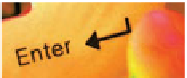

Search WWH ::

Custom Search