Information Technology Reference
In-Depth Information
4. Click the
TestOU1
OU you created in Chapter 4. Create a user with the full name
Default
Profile
, a logon name of
defprofile
, and a password of
Password01
. Configure the account
so that the password doesn't have to be changed at the next logon.
5. Log off the Vista computer, if necessary, and log on to the domain as the
defprofile
user you
just created.
6. Right-click the desktop and click
Personalize
. Click
Desktop Background
. In the Picture
Location drop-down list, click
Solid Colors
. Click to select a color, and then click
OK
. Close
the Personalization window.
7. Right-click
Start
and click
Properties
. Click the
Customize
button. Click the
Don't display
this item
option button for the following items: Control Panel, Documents, Games, Music,
and Pictures. Click the
Run command
check box, and then click
OK
. Click
OK
again.
8. Click
Start
to verify your choices. For each item in the left pane of the Start menu, right-click
it and click
Remove from this list
. Your Start menu should look similar to Figure 5-15 when
you're finished.
5
Figure 5-15
A customized Start menu
9. Log off Vista and then log back on as Administrator. Remember to use
W2k8adXX\Administrator as the logon name.
10. Click
Start
, right-click
Computer
, and click
Properties
. Click the
Advanced system settings
link. If necessary, click
Continue
in the UAC message box.
11. In the User Profiles section, click the
Settings
button. Click the
W2K8ADXX\defprofile
entry, and then click the
Copy To
button. In the Copy profile to text box, type
\\serverXX\netlogon\Default User.V2
. Don't click OK yet.
12. Click the
Change
button. Type
Everyone
, and then click
Check Names
. Click
OK
, and then
click
OK
again. Click
OK
two more times.
13. Log off Vista. Log on to Vista as
salesperson2
with the password
Password01
. Check your
Start menu. It should look just as it did for the defprofile user after your customization in
Steps 6 and 7.
14. Log off Vista again, and leave Active Directory Users and Computers open on your server
for the next activity.
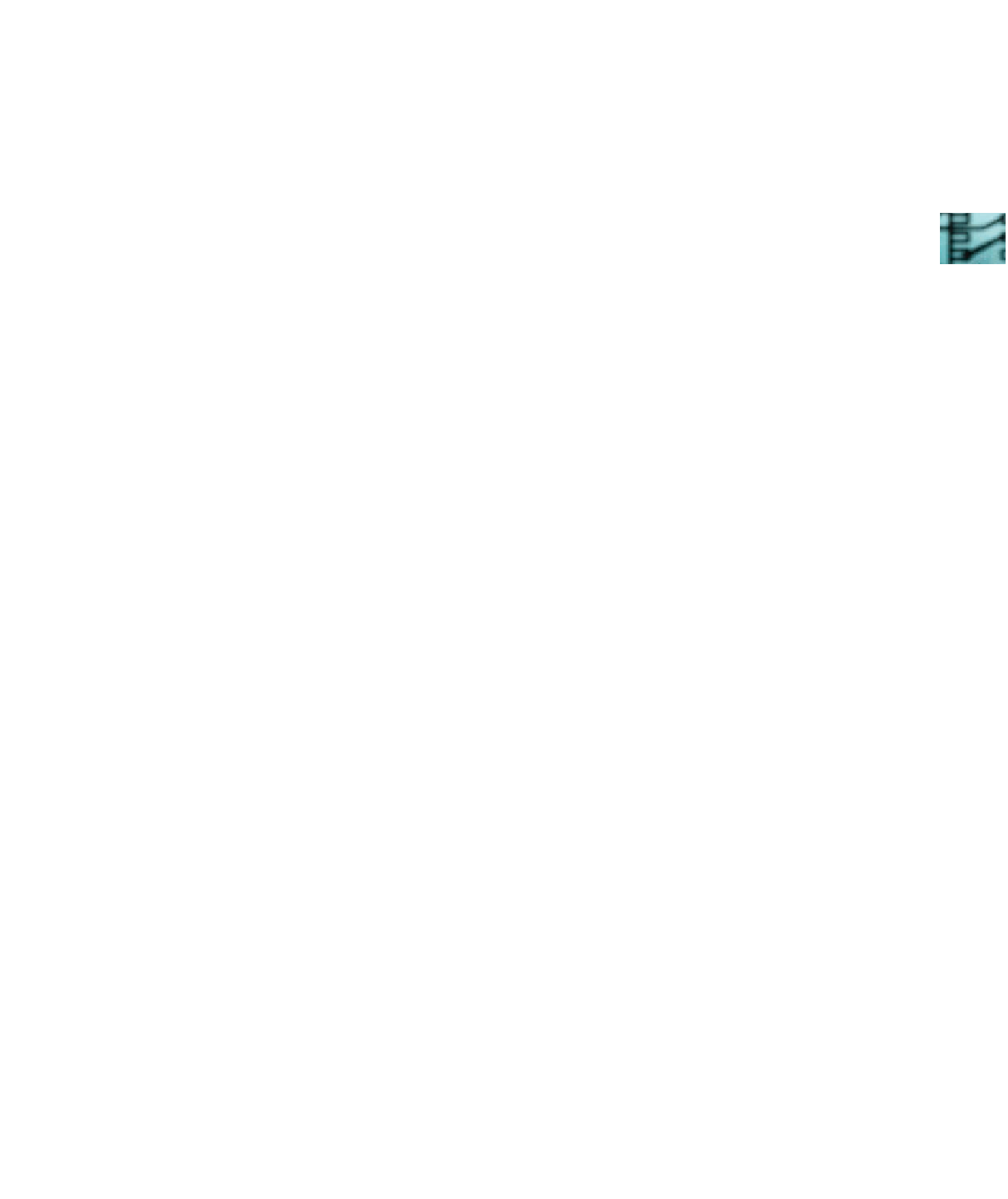
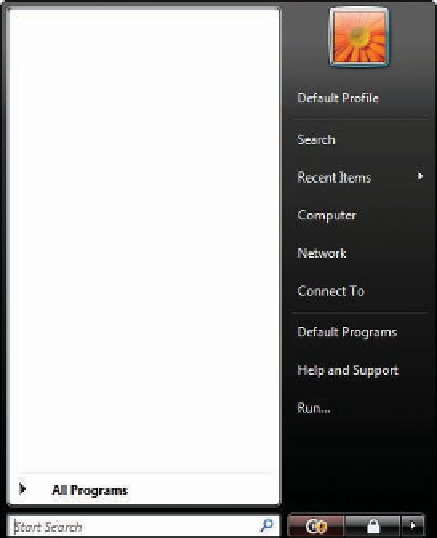
Search WWH ::

Custom Search