Information Technology Reference
In-Depth Information
Figure 3-9
Creating a new group
12. Double-click
Test User1
to open its Properties dialog box.
13. Click the
Member Of
tab. This user account is already a member of the Domain Users
group; all new users are members of this group by default.
14. Click the
Add
button to open the Select Groups dialog box. In the Enter the object names
to select text box, type
TestGroupG
, as shown in Figure 3-10, and then click the
Check
Names
button. Active Directory verifies that the group name you entered exists and under-
lines it if it does. If the group doesn't exist, a Name Not Found message box is displayed,
where you can correct the group name. Click
OK
, and then click
OK
again.
Figure 3-10
The Select Groups dialog box
15. Double-click
TestGroupG
to open its Properties dialog box. Click the
Members
tab to verify
that Test User1 has been added as a member. Users can be added to groups in the Member
Of tab of the user account's Properties dialog box or the Members tab of the group's
Properties dialog box. Click
OK
.
16. Close Active Directory Users and Computers.

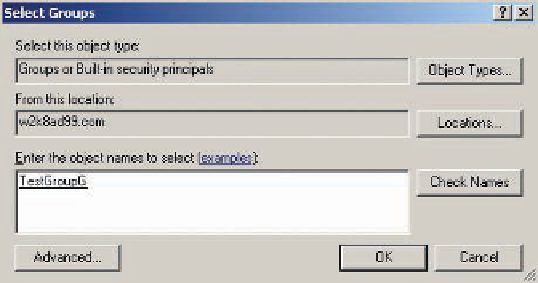
Search WWH ::

Custom Search