Game Development Reference
In-Depth Information
Figure 4-7.
Zool's origin is at X=24, Y=24 and his bounding box extends 18 pixels above and below this.
That means that the pixel on the bottom row of his bounding box is 18 pixels below his y position
Give it a try. It's not such a pretty-looking sequence of actions any more, but it works and
that's what counts! Next, we will begin to open up the test level a bit more by adding the climbing
movement mechanic.
Driven up the Walls
One of Zool's unique abilities as a platform game character was to be able to cling to vertical
walls. We're going to implement this behavior using the (as yet untouched)
obj_zool_wall
state
object. We're not going to make Zool's climbing speed increase and decrease gradually like it
does on the ground, but just set his speed to a constant value when the player presses a key.
When Zool is moving, he will be in the climbing state, and when he isn't, he'll be in the clinging
state; there is no separate sprite for this and clinging will just use the first frame of the climbing
sprite. As in previous state objects, we will use the
Begin Step
event to set his default state
(clinging) and use the
End Step
to update his state when there is no longer a wall to cling to:
The Zool Wall State Object
Begin by reopening
obj_zool_wall
and setting the depth to
-1001
. Unlike the other
state objects, we want Zool to appear in front of both tile layers when he is climbing up
a wall.
1.
2.
Add a
Create
event and include a
Set Variable
action (
control
tab) with
Variable
set to
state
and
Value
set to
ZSTATE_CLIMB
.
Include a
Set Gravity
action (
move
tab) that sets
Direction
to
270
and
Gravity
to
0
.
Gravity is not helpful while Zool is climbing.
3.
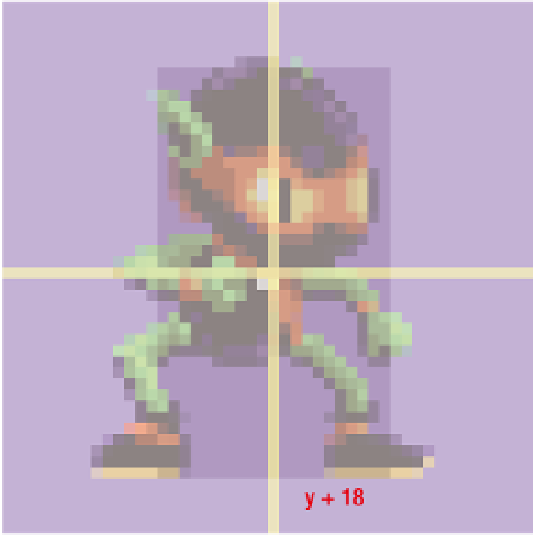



Search WWH ::

Custom Search