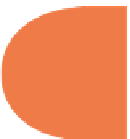HTML and CSS Reference
In-Depth Information
Changing JPEG fi le sizes
Beginning with a very large TIFF i le that must be converted to either a PNG, JPEG, or GIF
i le, the i le-editing process begins with three levels of quality — maximum, medium, and low.
Figure 9-5 shows the original TIFF i le and three JPEG renderings.
h e original TIFF image in the top-let corner is over a half a megabyte, and it needs to be
slimmed down signii cantly and converted into a format that HTML5 browsers can read. h e
top-right i gure in JPEG format is set to the maximum quality — 100. On the bottom row, the
bottom-let i gure is low quality set to 2, and the bottom-right i gure is considered medium
quality, set at 60. h e smallest Web i le is only 8.6K and the largest is 127.1K. A quick glance
shows very little dif erence with this particular image.
To get a more dei nitive idea, the two extremes of Web quality settings are saved to disk. h en
(on a Macintosh) each is viewed for the size settings as shown in Figure 9-6.
183
Figure 9-6: Checking image fi le properties.
In looking at Figure 9-6, you can see that both have identical dimensions (432 x 343), but one
has 12 KB of information and the other has 139 KB. h e reason for beginning adjustments by
comparing the best and the worst quality as implied in the i le size is that visual dif erences
are more apparent. Perception studies have found that examining minute dif erences tends to
gloss over those dif erences, whereas extreme dif erences are clear, so when you begin making
adjustments, it's better to start with the big dif erences. Figure 9-7 shows the two i les on a
Web page.