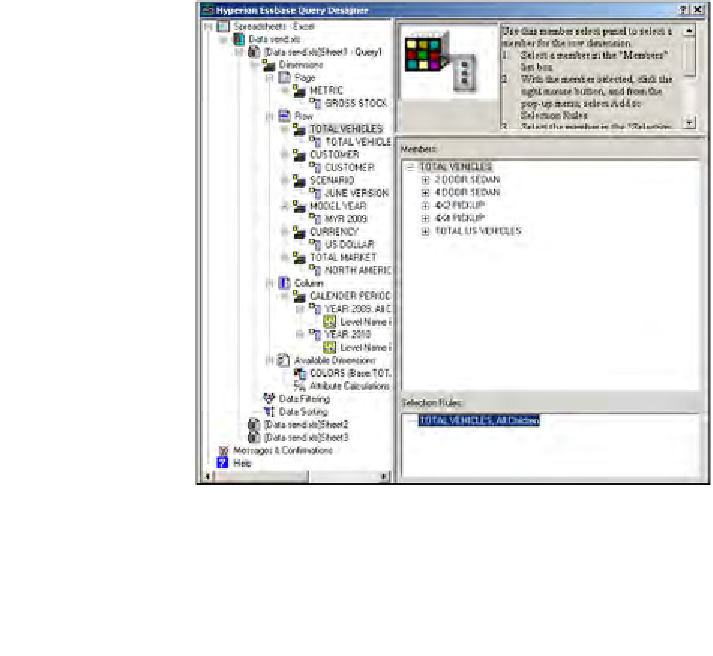Databases Reference
In-Depth Information
9. Well, we have our
Page Dimensions
and
Column Dimensions
set up.
All we need to do now is set up the
Row Dimensions
. Looking at the
organizational pane, pay attention to how we have the dimensions that are
selected as the
Row Dimensions
arranged. We want to create a report that
contains row information for the individual
Markets
, then the individual
Model Years,
and finally the individual
Vehicles
. We do not want to display
any data at the total levels for the
Row Dimensions
. Using what you have
already learned about Essbase, you know that you want the data to appear
top-down in the organizational pane, much like the database outlines. Thus,
we want the
Total
Market
dimension first, then underneath it we want the
Model Year
dimension, and lastly we want the
Total
Vehicles
dimension.
10. Begin row selection by clicking on the
Total Market
dimension in the left
pane of the screen. This will place the
Total Market
dimension into the
Members
section of the lower-right pane.
11. Double-click on the
Total Market
dimension to place it into the
Selection
Rules
section of the member selection pane.
12. Right-click on the
Total Market
dimension in the
Selection Rules
section
and choose
Select
then
Children
. This will give you all of the children of the
Total Market
dimension without giving you the
Total Market
member itself.
13. Now do the same as in the previous three steps for the
Model Year
and
Total
Vehicles
dimensions.
14. Once completed your query should look like the following screenshot: