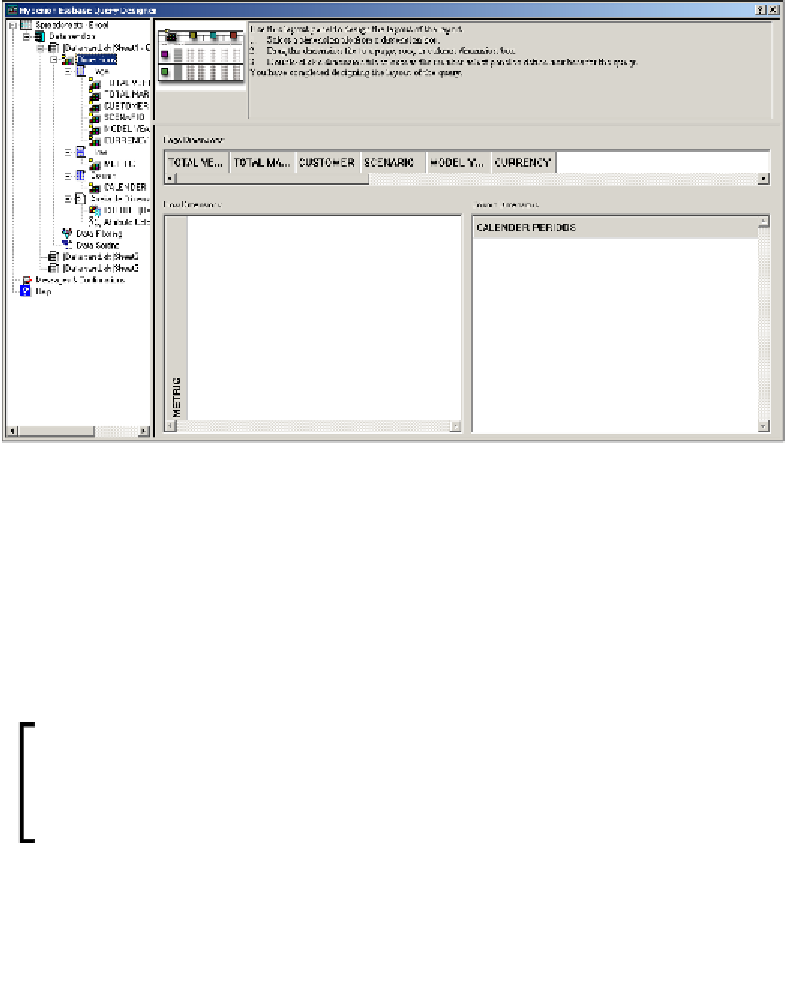Databases Reference
In-Depth Information
Make sure you are logged in one way or another then select
New
|
Query
to begin
creating your Essbase query. The following screenshot shows how the designer will
look when you are actually creating or editing an Essbase query:
Notice how your EQD screen has changed. There are still three panes common to
all EQD screens, but while the left pane is still the organizational screen and the
upper-right pane is still the tips and tutorial pane, the lower-right pane now displays
a relational view of your database's dimensions. Essbase will drop in place the
database dimensions as it thinks they should be. Obviously you will set up your
query the way you want to.
There are three sections involved with setting up a query which are identical to
how the dimensions are selected when setting up an
Essbase Report Script
.
Remember, when saving an Essbase query created with EQD, you can
also have Essbase save a matching Essbase report script at the same
time. This can be a huge help in the creation of a quickly needed Report
Script which will need little, if any, additional editing to be used as
described at length in the previous chapter.