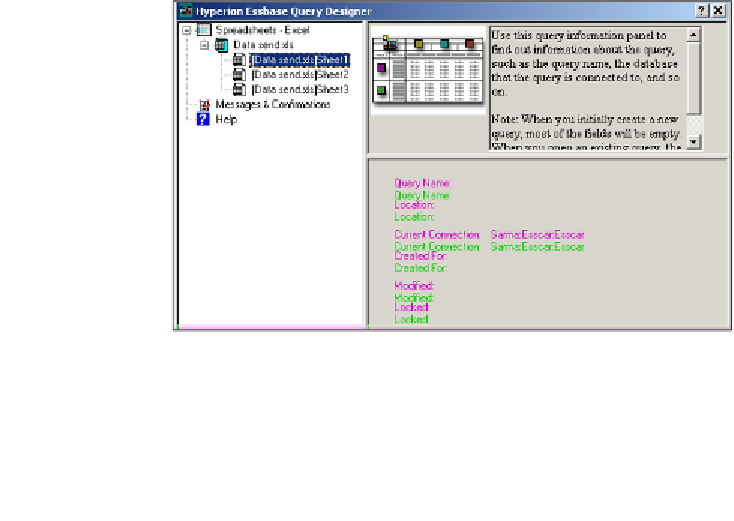Databases Reference
In-Depth Information
One look at the preceding screenshot and you will see that while the EQD is a very
powerful tool, it is also a very user-friendly tool. Oracle has made great strides in
creating tools that are intuitive and packed with instructions and help.
Now, looking at the previous screenshot, you see the screen is divided into three
panes. Each pane has its own purpose.
• The upper-right pane will always contain information, tips, or even
step-by-step instructions, pertinent to the area of the EQD you are currently in.
• The lower-right pane, on the main screen, contains brief instructions on how
to open a new query. The lower-right pane on other screens accepts input
from you as you build your query. In other words, it is in this area that you
make your selections.
• The left pane is your organizational pane and it shows you information about
the entire scope of your current Microsoft Excel session. For instance the left
pane shows you, in tree format similar to the Essbase Administration Services,
what workbooks you have open, what worksheets are available to you in
each workbook, and important database outline dimension and member
information relative to the queries you are building and the Microsoft Excel
workbooks you are building them in.
The active Microsoft Excel workbook that was open is selected in the left pane
when you start the EQD. Anytime you select a workbook in the left pane it will
display the initial, or main EQD screen.
The three other EQD screens are displayed based on what selection you have
made in the left pane.
• By clicking on any worksheet available to EQD, a tree view is displayed
in the query information screen as shown in the following screenshot: