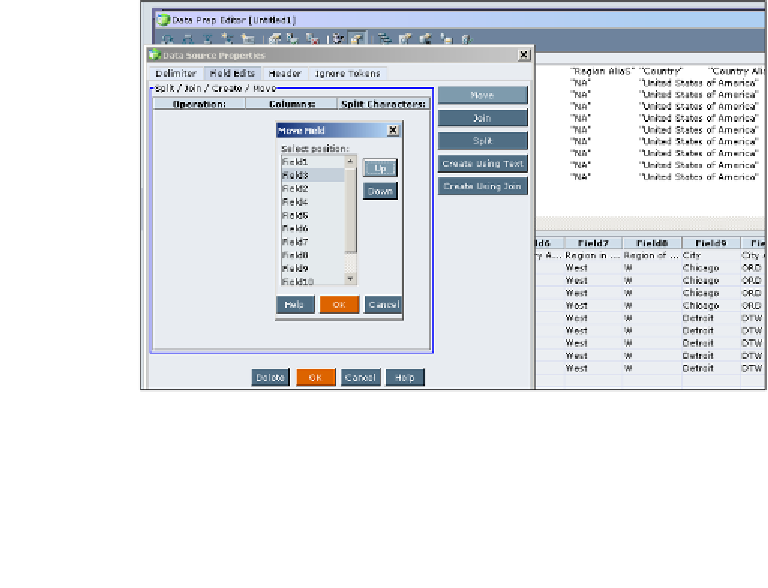Databases Reference
In-Depth Information
•
Member Update
: There are two ways you can update members in the outline.
Either adding a new member to the outline when a new member is included
in the data file, or by completely replacing the outline with a new outline.
°
Merge
: This will add new members into the outline whenever a
new member comes in with the data. New members are added in
alongside existing members.
°
Remove unspecified:
: This will delete all of the members in the
outline and update the outline with the new members specified
in the rules file and the accompanying data file.
Step 7: Format file
When necessary, Essbase allows you to manipulate or transform input data in
order to make the data Essbase-friendly. To open an input source file in EAS,
with the
Data Prep Editor
open:
1.
Click on
Options
and then click on the
Data Source Properties
.
2.
Go to second tab which is
File Edits
tab
These are things that you can edit in the input data file:
•
Move
: Changes the order of the fields in the input data. For example, if you
want to move Field 3 into Field 2's place, you can click on the
Move
button
and then move
Field 3
up as shown and click on
OK
.
Field 3
has now traded
positions with
Field 2
. This is helpful when ordering data for dimension
building purposes.