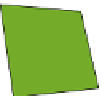Hardware Reference
In-Depth Information
If you are using a Windows PC, a Windows Security Alert message may pop up
asking you to allow Minecraft to access the network. Click Allow Access.
3.
From the Play Multiplayer menu, click Direct Connect.
4.
Enter
localhost
in the Server Address and click Join Server (see Figure 1-8).
That's it! You should now enter the Minecraft world that has been created on
your Bukkit server. You've arrived!
FIGURE.1-8
Connect Minecraft to the Bukkit server.
Stopping Bukkit
When you have finished your adventures for the day, you need to disconnect from the
Bukkit server. Do this by pressing Escape in Minecraft to go back to the menu, then
clicking Disconnect. You can now shut down Bukkit safely by typing
stop
and press-
ing Enter in the Bukkit command window.
On the screen, you will see a series of updates from Bukkit, telling you what is happen-
ing as it shuts down. After it tells you it is “Closing listening threads”, you may see
messages saying “SEVERE”. Don't worry! This is normal and won't affect your com-
puter or Minecraft programs.