Hardware Reference
In-Depth Information
In the instructions that follow, I am assuming that you have bought the pre-
soldered and pre-programmed board listed at the beginning of this adventure.
If you have decided to use the bare board and solder and program it yourself,
you will have to follow the instructions in the hookup guide on this website:
https://www.sparkfun.com/products/12587
and load in the special open source
GPIO software I have written for it. This software, along with a Python module
called
anyio
that is included in the starter kits, makes the Arduino board work
just like the GPIO pins on a Raspberry Pi.
This will mean that the rest of the programs in this adventure will work by only
changing a single line in your Python programs. The software that needs to be
loaded into the Arduino board is stored inside the starter kit in the anyio/arduino/
firmware folder if you need to program it yourself. You can also always find the
latest version of the
anyio
package on my github page here if you or your friends
also wanted to use it in your non-Minecraft projects and experiments:
https://
Configuring the.Drivers
When devices are plugged into computers, the computer has to have special software
installed that allows it to communicate with that device—this software is called a
device driver. You have probably had to install device drivers before on your computer
when plugging in a new printer or other device, and you have to do the same here too.
1.
Plug the USB lead into the Arduino, and the other end into your computer.
2.
Follow the onscreen instructions and prompts (which, unfortunately, vary
among different versions of the operating systems), and the following steps to
install the drivers so that you can use the Pro Micro with your computer.
On the Mac:
You will see a message pop up saying that a new keyboard has been added. Just
cancel that box by clicking the red cross. That's it—your installation on the Mac
is now done!
On the PC:
You will be asked to download a driver. You don't need to download a driver,
however, as Windows includes all the necessary drivers. But Windows is not very
good at recognising an unknown device, so I have provided a file inside the starter
kit that helps Windows detect the device properly. It is called
ProMicro.inf
stored in the
anyio/arduino/firmware
folder of the starter kit, which is
inside your
MyAdventures
folder. Browse for a file, choose the
ProMicro.inf
file and click OK. Windows should now recognise the device as a USB serial port.