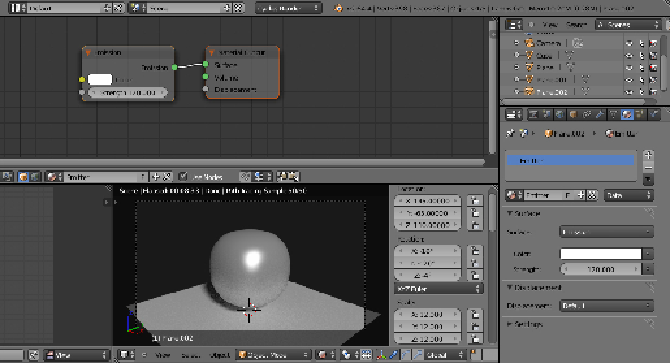Graphics Programs Reference
In-Depth Information
18. Set the Percentage scale for
render resolution
under
Dimensions
to
25%
.
19. Under the
Performance
tab, set the
Acceleration
structure to
Static
BVH
and check both
Use Spatial Splits
and
Cache BVH
(this is probably
not really useful for a simple Spheroid but just in case you want to render
a more complex object).
20. Now select the lamp and delete it (press
X
on the keyboard); go to the
World
window and click on
Use Nodes
for the material.
21. Click on
Color
and set the RGB values to 0.100 and the
Strength
to
0.100
; set the
Ambient Occlusion
(
AO
) to
0.30
but let it be unchecked
(it's a low value ready in case we want to use the AO, but it's usually bet-
ter not to have it activated by default).
22. Now press
Shift
+
A
and add a new plane; out of edit mode, press
N
in
the Camera view and in the
Transform
tab on the right of the 3D window
set these values:
Location X
as
145.00
,
Y
as
-65.00
, and
Z
as
110.00
;
Rotation X
as
-16°
,
Y
as
-126°
, and
Z
as
-4°
;
Scale X
,
Y
, and
Z
as
12
.
23. Go into the
Material
window and assign a new material; switch the
Dif-
fuse BSDF
shader with an
Emission
one, set the
Color
to pure white,
and the
Strength
to
120.000
; change the material's name in
Emitter
:
24. Press
N
to close the Camera view
Properties
panel.