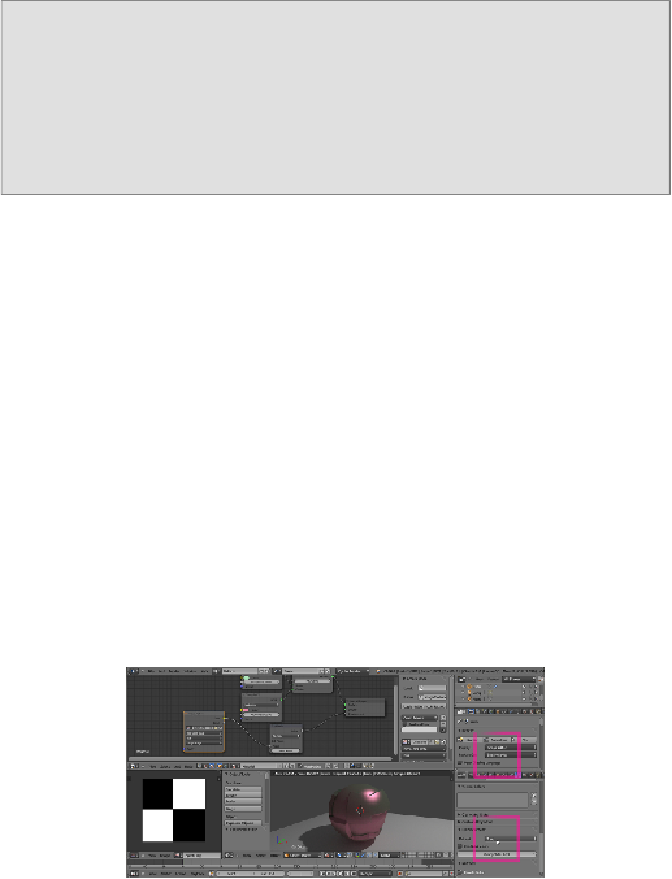Graphics Programs Reference
In-Depth Information
By setting the method to
True
, we can have a displacement effect not
different from the
Displace Modifier
output, and the mesh must be
subdivided.
Both
will use the texture gray-scale values' information for a displace-
ment and the bump effect together.
3. Select
True
.
4. Reselect the spheroid. Go in the
Material
window under the
Properties
panel, and in the
Displacement
tab click on the blue
Value
button labeled
Wave Texture
to select an
Image Texture
node from the pop-up menu.
5. Click on the
Open
button, browse to the
textures
folder, and load the
quads.png
image.
6. Just under the
Open
button, click on the
Color Space
button to set it to
Non-Color Data
.
7. Split the bottom 3D window to open a
UV/Image Editor
window. Press
Tab
to go in edit mode and then press
U
with the mouse pointer in the 3D
window. In the
UV Mapping
menu, select
Smart UV Project
, then press
Tab
again to go out of edit mode (this is a quicker way of unwrapping the
spheroid which, remember, at its lower level of subdivision is still a cube.
If you want, you can do a better unwrapping by placing seams to unfold it
and by selecting a normal
Unwrap
from the menu).
8. Go to the
Object Modifiers
window and raise the
Subdivisions
levels
for both
View
and
Render
to
6
: