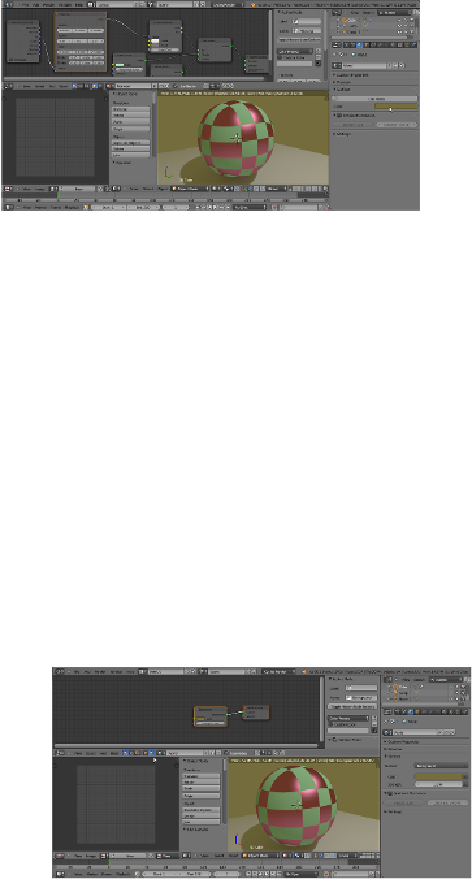Graphics Programs Reference
In-Depth Information
How to do it...
However, to have access to all the options for the
World
, we have to initialize it as a
node system:
1. Look in the bottom header of the
Node Editor
window, on the left-hand
side of the material datablock, there are two little icons: a little cube and
a little world and, yes, the cube icon is used for creating materials, while
the world icon is for the
World
window. At the moment, because we were
working on the spheroid material, the cube icon is the one selected.
2. Click on the little world icon. The material's node disappears and the
Node Editor
window is empty now, because we entered the
World
mode. Check the little
Use Nodes
box on the right of the datablock to
make a default world material appear. Or else, go to the
World
window
under the
Properties
panel and click on the
Use Nodes
button under the
Surface
tab, as shown here:
Also, for the
World
, the default material is simply made up of two nodes:
a
Background
node connected to a
World Output
node. In the
Back-