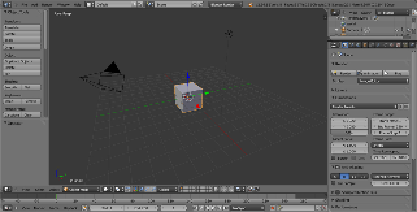Graphics Programs Reference
In-Depth Information
Material nodes in Cycles
A Cycles material is basically made up of distinct components, initially named
clos-
ures
and later more traditionally renamed
shaders
(by Brecht Van Lommel himself),
which can be combined together to build even more complex surface shaders.
In this recipe, we'll have a look at the basic necessary steps required to build a basic
Cycles material, to activate the rendered preview in the 3D window, and to finally
render a simple scene.
Getting ready
In the description of the following steps, I'll assume that you are starting with a brand
new Blender with the default factory settings; if not, start Blender and just click on the
File
menu item to the top main header bar to select
Load Factory Settings
from the
pop-up menu.
1. In the upper menu bar, switch from
Blender Render
to
Cycles Render
(hovering with the mouse on this button shows the
Engine to use for ren-
dering
label).
2. Now split the 3D view into two horizontal rows and change the upper one
in to the
Node Editor
window by selecting the menu item from the
Editor
type
button at the left-hand corner of the bottom bar of the window itself.
The
Node Editor
window is, in fact, the window we will use to build our
shader by mixing the nodes (it's not the only way, actually, but we'll see
this later).
3. Put the mouse cursor in the 3D view and add a plane under the cube
(press
Shift
+
A
and navigate to
Mesh
|
Plane
). Enter edit mode (press