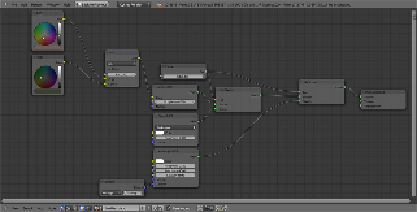Graphics Programs Reference
In-Depth Information
and the
Glossy
to the second one. Set the
Diffuse Roughness
to
0.800
,
the
Glossy
color to pure white, and its
Roughness
to
0.300
.
6. Add two
RGB
nodes (
Shift
+
A
|
Input
|
RGB
) and a
Mix
node (
Shift
+
A
|
Color
|
Mix
); connect the two
RGB
nodes to the
Color1
and
Color2
input
sockets of the
Mix
node and then connect its
Color
output to the
Color
input socket of the
Diffuse
node.
7. Change the color of the first
RGB
node to
R 0.156
,
G 0.113
,
B 0.086
and
the color of the second
RGB
node to
R 0.042
,
G 0.049
,
B 0.029
.
8. Add a
Texture Coordinate
node (
Shift
+
A
|
Input
|
Texture Coordinate
)
and two
Mapping
nodes (
Shift
+
A
|
Vector
|
Mapping
). Connect the
Ob-
ject
output of the
Texture Coordinate
node to the
Vector
input sockets
of both the
Mapping
nodes, then in the second
Mapping
node change
the
Rotation Y
value to
90°
.
9. Add two
Voronoi Texture
nodes (
Shift
+
A
|
Texture
|
Voronoi Texture
)
and two
Wave Texture
nodes (
Shift
+
A
|
Texture
|
Wave Texture
); place
them in a column to the side of the
Mapping
nodes like this: from the top,
first the
Voronoi Texture
, below it the
Wave Texture
, below that again
the second
Voronoi Texture
, and lastly the second
Wave Texture
.
10. Set the first
Voronoi Texture
node
Coloring
to
Cells
and the
Scale
to
60.000
; go to the first
Wave Texture
and set the
Scale
to
10.000
,
Distor-
tion
to
10.000
,
Detail
to
16.000
, and
Detail Scale
to
0.300
. Set the
Scale
of the second
Voronoi Texture
node to
10.000
and copy the exact same
values from the first
Wave Texture
to the second one.
11. Now connect the first
Mapping
node output to the
Vector
input sockets
of the two
Voronoi Texture
nodes and of the first
Wave Texture
nodes;
connect the output of the second
Mapping
node to the
Vector
input sock-
et of the second
Wave Texture
node.