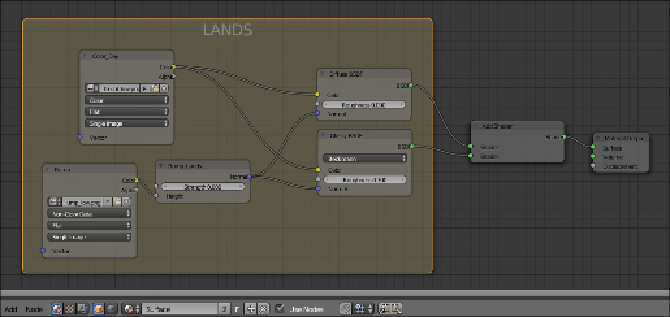Graphics Programs Reference
In-Depth Information
5. Add a new
Image Texture
node (press
Shift
+
A
and go to
Texture
|
Image Texture
) and a
Bump
node (press
Shift
+
A
and go to
Vector
|
Bump
). Connect the
color
output of this second
Image Texture
node to
the
Height
input socket of the
Bump
node, and then connect the
Normal
output of the
Bump
node to the
Normal
input sockets of both the
Diffuse
and the
Glossy
shaders.
6. Rename the second
Image Texture
node as
Bump
, and then click on
its
Open
button and load the
Earth-bump_low.png
image. Set
Color
Space
to
Non-Color Data
. Select the
Bump
vector node, rename it as
Bump_Lands
, and set its
Strength
value to
0.002
.
7. Add a
Frame
(press
Shift
+
A
and go to
Layout
|
Frame
), select the two
image texture nodes, the
Bump_Lands
node, the
Diffuse
and
Glossy
shaders, and then the frame. Press
Crtl
+
P
to parent them and rename
the frame as
LANDS
:
8. Now add a
Noise
texture (press
Shift
+
A
and go to
Texture
|
Noise Tex-
ture
), a
Bump
node (press
Shift
+
A
and go to
Vector
|
Bump
), a
Diffuse
shader (press
Shift
+
A
and go to
Shader
|
Diffuse BSDF
), and a
Glossy
shader (press
Shift
+
A
and go to
Shader
|
Glossy BSDF
).
9. Set the
Noise
texture's
Scale
value to
1000.000
and connect the
Color
output to the
Height
input socket of the
Bump
node. Rename the latter
as
Bump_Oceans
, set the
Strength
value to
0.001
, and connect the
Normal
output to the
Normal
input sockets of the new
Diffuse
and
Glossy
shaders. Set the
Glossy
shader's
Roughness
value to
0.100
.