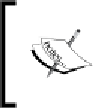Graphics Programs Reference
In-Depth Information
Angular Velocity: Random
Angular Velocity Value: 6 (right below the opions None, Spin, and Random)
Seing the normal component of the velocity to
0
prevents the paricles from
moving around, since we need them to stay quiet in front of the camera. The opions
in the rotaion panel are all set to get a random orientaion of each paricle and
to get each paricle to rotate randomly. Random rotaion is important, since it will
produce the variaion that we need in the rendered paricles.
At this point you could be very curious about how the paricles are behaving, so
decide to hit
Alt + A
but all the paricles fall down! The reason for the falling of the
paricles is that the scene has a global gravity value set and this speciic paricle
system is configured to be affected by that force; to correct that we go to the
Field
Weights
panel and put the
Gravity
value all way down to
0
. One more test for the
paricles' dynamics shows us that they are staying quiet in space, which is exactly
what we want.
Now we need to set how the paricles will be drawn and rendered; to do that go to
the
Render
panel and set these opions as indicated:
F
Emiter: Disabled
F
Select "Object" from the row of seven opions.
F
In the "Dupli Object" field that appears, click and select the name of the circle
from the list.
Since we haven't been paying atenion to the naming of objects, it's quite likely
that the names will be generic. Thankfully we just have a few objects, so it will
take only a couple seconds to try them one by one, by hand. Of course, using
good naming convenions is always recommended.
By disabling the emiter opion we tell Blender not to render the cube, just the
paricles it is generaing; selecing object as the opion to render paricles we get the
opion to put the mesh object we want in place of each paricle of the system. This
object, replicated and randomized by size, rotaion, and speed, is what inally gives
us the base image to composite on the nebula background.
Our paricles are sill lacking one of the randomized seings: Size. Go to the
Physics
panel and set the
Size
to
0.09
and the
Random Size
to
1
. At this point we can
launch a test render to see how the paricle system looks when rendered.
6. If the background color of the rendered image is not black, we must set it to black;
for that, go to the
World
tab in the
Properties Editor
and set the
Horizon Color
to black. Now we have the basic image that we need to composite our nebula
background. Don't forget: Now is a good ime to save our ile.