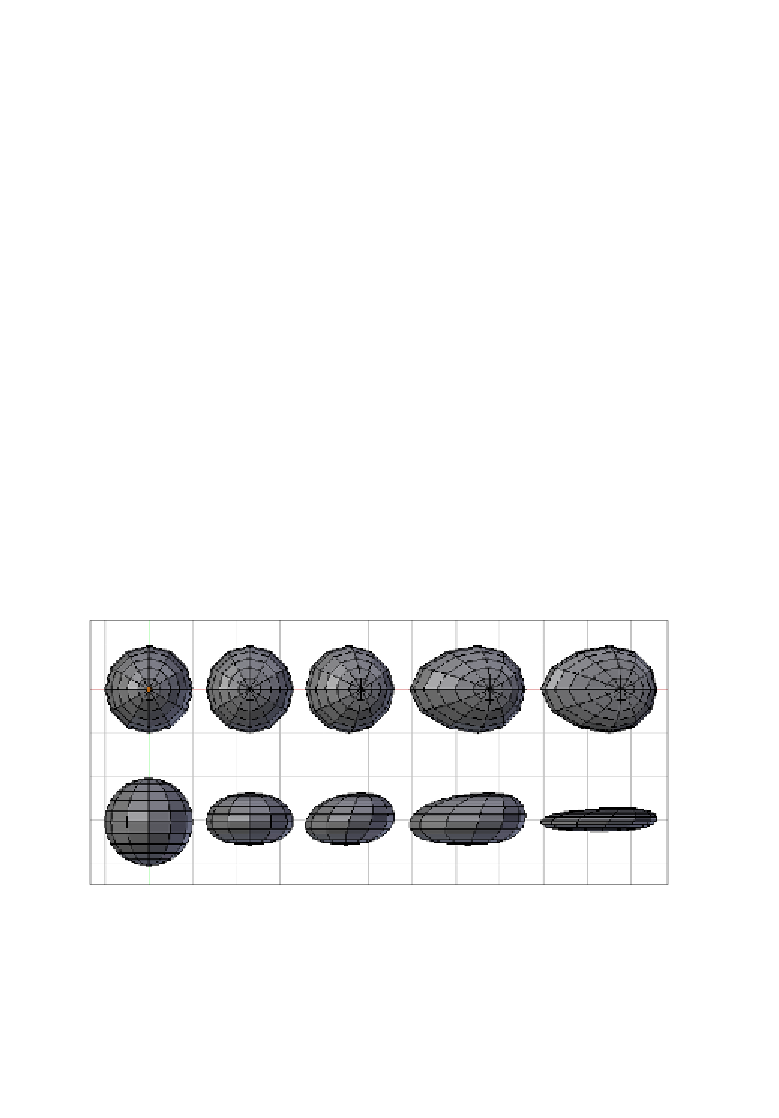Graphics Programs Reference
In-Depth Information
3. Select the vertex at the south pole of the sphere, acivate proporional ediing
(
Mesh → Proportional Editing → Enable
) and set its type to smooth, then
move the selected vertex upwards; pay atenion to the radius of inluence of the
proporional ediing and resize it as needed by using the mouse scroll wheel. What
we are trying to accomplish now is to get the squashing effect for the body of the
fighter, so that it looks more like an egg than a sphere.
4. The upper part of the body of the ship also needs to be squashed the same way
as we did with the botom part. This ime, though, follow the squashing by a
translaion of the selected vertex along the posiive direcion of the
X axis
(keep
the proporional ediing enabled); moving it around
0.8 units
should be okay; since
this ime the operaion depends on the size of the inluence, the actual values may
change. At this point the body has a nicer shape than a squashed sphere, all thanks
to the very handy proporional ediing.
5. To give the finishing touch to the shape of the body, switch to
Top View
, select
the letmost vertex and move it along the negaive direcion of the
X axis
; around
-0.8 units
of translaion should be okay.
6. We can now turn of proporional ediing and make the body look more aero-
dynamic by selecing all the verices, switching to
Front View
and scaling it by a
factor of
0.45 on the Z Axis
. The whole purpose of this scaling is to make the body
look more slim; we can now disable the proporional ediing tool, since we don't
need it for the next steps. A screenshot showing the progression of the previous
steps can be very helpful:
7. Now we can create the cabin of the fighter. Switch to
Top View
and select the north
pole of the shape and the verices forming the ring immediately surrounding it.
Delete the selected verices.