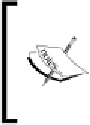Graphics Programs Reference
In-Depth Information
6. Let's now switch to
Object Mode
(
Tab
key) and change the name of the curve to
"deformer".
The curve that we just created is needed to deform the body of the snail.
7. To u s e i it a s i n it e n d e d , l e it ' s s e l e c it it h e b To d y To b j e c it , it h e n g To it To it h e
Modiiers
tab of
the
Properties Editor
, add a new
Curve Modiier
, click on the
Object
parameter
entry, and select the deformer object from the list. We also need to go to the 3D
View, select the deformer object and move it -1.1 units along the X axis (
G
key,
X
key, then type
-1.1
).
As the snail must project a shadow to get it to look correct over the leaf in the real
footage, we need to create a plane below the snail.
8. Let's make sure the 3D Cursor is located at the origin of the 3D World (
View panel
,
Properties Sidebar
), go to
Add → Mesh → Plane
(
Shift + A
,
Mesh → Plane
),
switch to
Edit Mode
(
Tab
key), and scale it (all the verices must be selected) by a
factor of 5.5 (
S
key, then type
5.5
).
9. Now switch back to
Object Mode
(
Tab
key), go to the
Modiiers
tab of the
Properties Editor
and add two modifiers:
Subdivision Surfaces
and
Curve
. On the
Subdivision Surfaces
modifier, change its type to
Simple
and set the
Subdivision
Levels
to
6
both for
View
and for
Render
; in the
Curve
modifier, let's use the
"deformer" object as the
Object
parameter.
10. Now go to the
Material
tab of the
Properties Editor
, add a new material, change
its name to "shadow" and enable the
Shadows Only
opion (
Shadow
panel).
11. Finally, let's go to the 3D View and move the plane -0.2 units along the Z axis
(
G
key,
Z
key, then type
-0.2
).
12. Next, we're going to adjust the camera. Select it, go to the
Object
tab of the
Properties Editor
, locate the
Transform
panel, and set it as follows:
F
Locaion: -5.0 X, -19.31 Y, 19.52 Z
F
Rotaion: 37.023º X, 25.946º Y, -51.775º Z
The camera parameters are given explicitly, but the process to get them was
done by using the camera fly mode (camera view, then press
Shift + F
).
The camera ly mode allows us to interacively move the camera, by driving
it with the scroll wheel (back and forth) and controlling the trajectory by
moving the mouse pointer.