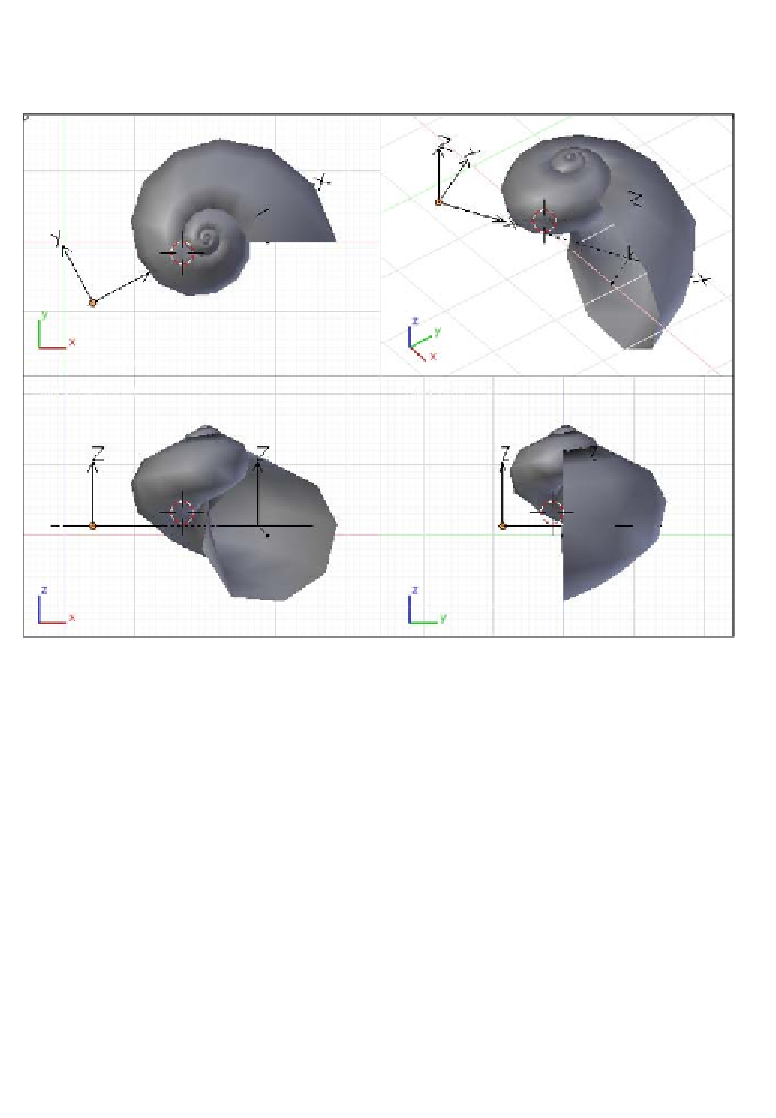Graphics Programs Reference
In-Depth Information
15.
Now switch back to
Object Mode
and set the face shading to
Smooth
(
Tool Shelf
Sidebar
) to get it looking smoothed. Let's take a look at the next screenshot
showing the progress so far:
Once we have the basic shape ready, it's ime to start tweaking it to get it inished.
16. Let's make sure that we have the shell object selected, then go to the
Modiiers
tab of the
Properties Sidebar
, click on the
Apply
buton of the
Hook modifier,
,
and then on the
Apply
buton of the
Array modifier.
. This way we get the modifiers
converted into regular mesh on which we can work directly.
17. Now let's switch to
Edit Mode
, select the ring of verices on the border of the wider
part of the shell shape, switch to
Right View
(
View → Right
), extrude the selecion,
press
Escape
, and then move the extrusion -0.4 units along the Y axis (
G
key,
Y
key,
then type
-0.4
). Coninue scaling the extrusion by a factor of 1.078 (
S
key, then
type
1.078
), and then move the extrusion 0.021 units along the X axis (
G
key,
X
key, then type
0.021
) and -0.085 units along the Z axis (the
G
key,
Z
key, then type
-0.085
).