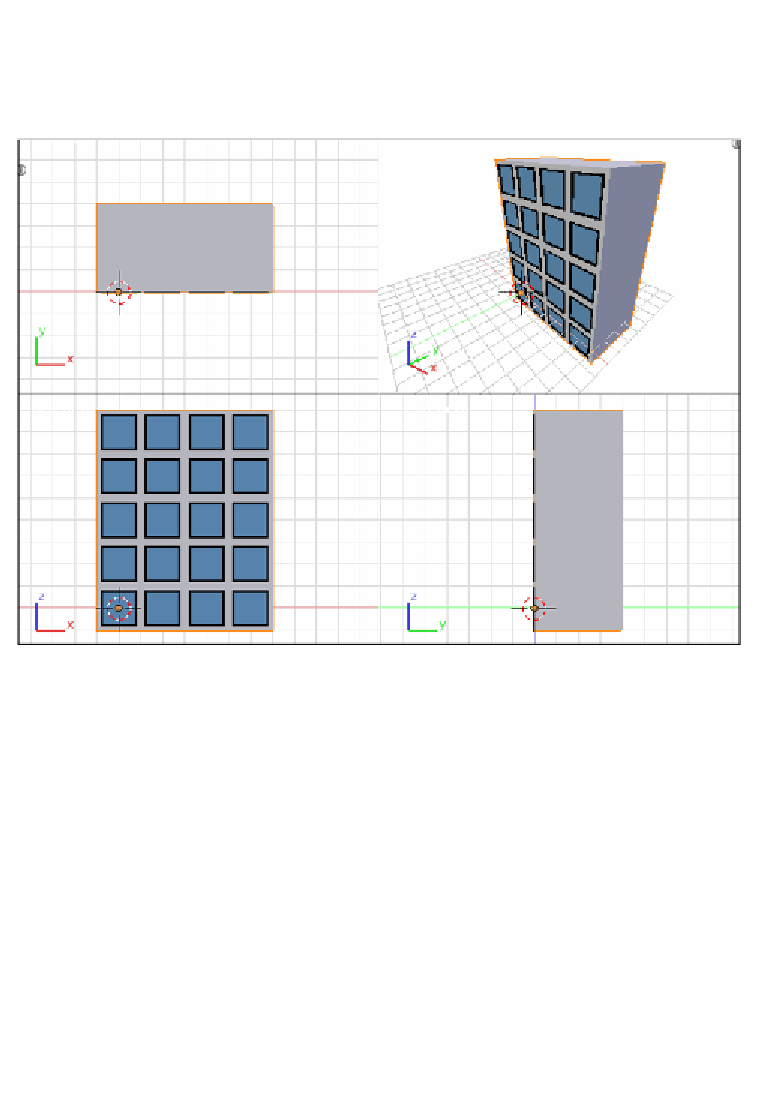Graphics Programs Reference
In-Depth Information
21. Then let's assign the
bricks
material to this face by selecing its slot from the
materials list in the
Material
tab of the Properies Editor and clicking on the
Assign
buton, just below the materials list. The following screenshot shows
the progress so far:
We must then perform two loop cuts (one horizontal and one verical) to get the
geometry of the side and the back of the building matching that of the front.
22. Let's start the
Loop Cut and Slide
tool by clicking on the buton located in the
Tool Shelf
sidebar (
View → Tool Shelf
) or by pressing
Ctrl + R
. Then go to the
mesh and point to one of the verical edges of the back face so that the cut will run
horizontally and scroll the mouse wheel up to increase the number of cuts to four.
The loop cut running verically must be increased to create three loops.
23. Once the new loops are added, it's ime to select all the verices (
Select → Select/
Deselect All
, once or twice) and click on the
Remove Doubles
buton located in
the
Tool Shelf
sidebar (or press
W → Remove Doubles
). The header must show
a message with an
i
icon saying
Removed 14 vertices
, which confirms that the
operaion went okay. Let's take a look at the next screenshot to check the result of
these operaions: