Graphics Programs Reference
In-Depth Information
Figure8-8: TheLayoutEditorWindow.
Property Inspector and clicked on the square button next to “String”, which
opens a new window in which to change the default text. Finally, we resized
eachbox according to the lengthof its text.
The buttons labeled “Plot it!”, “Change axis limits”, and “Clear Figure” are
all
Push Button
objects, created using the button to the left of the grid labeled
“OK”. To make these buttons all the same size, we first created one of them
and then after sizing it, we duplicated it (twice) by clicking the right mouse
button on the existing object and selecting
Duplicate
. We then moved each
new Push Button to a different position and changed its text in the same way
as we did for the Static Text boxes.
The blank box near the top of the grid is an
Edit Text
box, which allows the
user to enter text. We created it with the button to the left of the grid labeled
“
EDIT
” and then cleared its default text in the same way that we changed text
before. Below the Edit Text box is a large
Axes
box, created withthe button
containing a small graph, and in the lower right the button labeled “Hold is
OFF” is a
Toggle Button
, created withthe button labeled “
TGL
”. For toggling
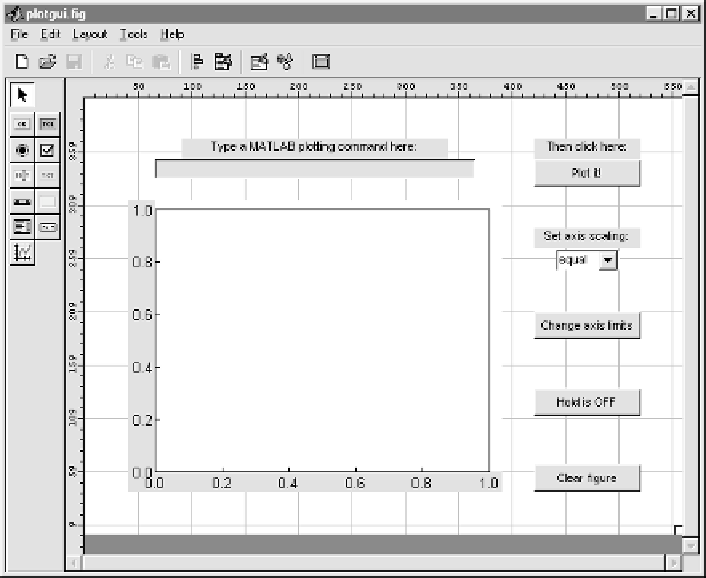
Search WWH ::

Custom Search