Graphics Programs Reference
In-Depth Information
5. Accept the license agreement and click “Next.”
6. In the
Custom Setup
window, set the installation location and click
“Next.” As
Figure 4-42
illustrates, I install
ActivePerl
under “D:\.”
Figure 4-42
.
ActivePerl Setup Wizard: Custom Setup
7. In the
Setup Options
window (
Figure 4-43
)
, leave everything to the de-
fault settings and click “Next.”
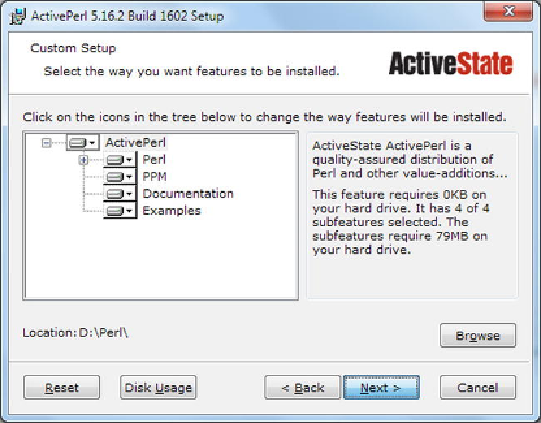
Search WWH ::

Custom Search