Graphics Programs Reference
In-Depth Information
Figure 4-30
.
Setting the material diffuse-color
Player Object
From the Add menu in the
Info
window, add a cube mesh by selecting
Add
➤
Mesh
➤
Cube
. Set its labels in the
Outliner
window as “Player”, as we did for the “Enemy”
object. Next, remove the material associated with this object and create a new mater-
ial slot. Finally, click “New” to add a new material to this slot. As we did previously,
set the material name as the object name. After setting the diffuse intensity as “1.0”,
set the RGB color as
(0.0, 0.0, 1.0)
.
Adding Plane Mesh
As shown in Figure 2-6,
Tank Fence
also contains a plane region. The player has
to guard this region. You may already understand how to add this plane in Blender.
Try it yourself. Open the
tankFence3.blend
file from the source code for this
chapter. This file contains all the changes you have made so far. It also contains this
plane mesh (scaled to “10.0” along X and Y), with an incorrect material name. After
setting the material name to “Plane”, start editing the cube (“Player”) object.
Editing the Player Object
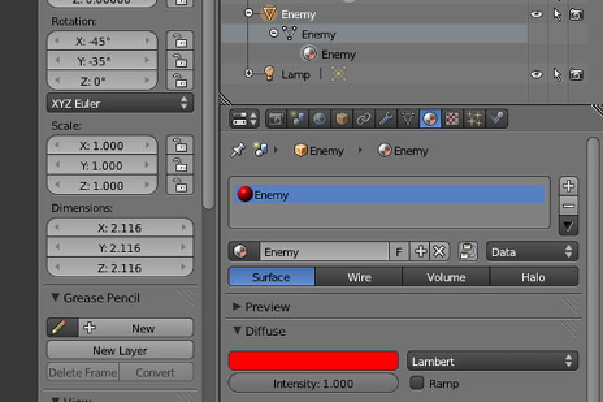
Search WWH ::

Custom Search