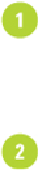Graphics Reference
In-Depth Information
Working with Raw Images from a Digital Camera
Raw image file formats are created by most mid- to high-end digital cameras and contain
information about how the image was taken. The raw format turns off all camera adjust-
ments, and simply saves the image information. Using the raw format is as close to using
traditional film as a digital camera can get. Raw images are larger; however, the increase
in file size gives you more information that can be used by Camera Raw to adjust the
image. Camera Raw version 7 (
New
!
) is installed along with an Adobe CS program as a
plug-in. It supports more than 400 cameras. Before you get started with Camera Raw, you
can set preferences to apply default image options and specify how you want to open and
work with work with DNG (Digital Negative), JPEG, and TIFF images.
Set Camera Raw Preferences
In Adobe Bridge, click the
Edit
(Win) or
Adobe Bridge
(Mac) menu, and then
click
Camera Raw Preferences
.
• In the Camera Raw dialog box, you can also click the
Open Preferences Dia-
log
button on the toolbar to access camera raw preferences.
Select the preferences you want:
•
General.
Specify where Camera Raw file settings are stored. Use Sidecar
XMP files to store settings separately, or Camera Raw Database to store set-
tings in a searchable database.
•
Default Image Settings.
Select options to automatically apply settings or set
defaults.
•
Camera Raw Cache.
Set a cache size to shorten loading time for thumbnails
and previews.
•
DNG File Handling.
Select options to ignore XMP files or update embedded
content.
•
JPEG and TIFF Handling.
Automatically open JPEGs and/or TIFFs in
Camera Raw.
Click
OK
.