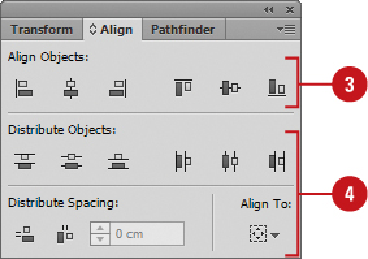Graphics Reference
In-Depth Information
To align slices, select the alignment button on the Align panel you want:
Hori-
zontal Align
Left, Center, or Right, and
Vertical Align
Top, Center, or Bottom.
To evenly distribute slices, select the distribute button on the Align panel you
want:
Vertical Distribute
Top, Center, or Bottom, and
Horizontal Distribute
Left, Center, or Right.
To change the slice stacking order, click the
Object
menu, point to
Arrange
, and
then select the command you want:
Bring To Front
,
Bring Forward
,
Send
Backward
, or
Send To Back
.
Did You Know?
You can snap slices to a guide, user slice, or other object.
Click the
View menu, and then click Snap To Grid or Snap To Point. When you
move a slice toward an element, the slice snaps to the elements within
4 pixels.
Combining or Dividing Slices
In addition to moving and resizing slices, you can also combine or divide slices. If you
want to combine slices, you simply select the slices you want to combine and then choose
the Combine Slices command. When you divide slices, you select options to divide the
slice horizontally or vertically, down or across in equal parts, or enter an exact size in
pixels. As you specify divide values, you can select the Preview option to see how it ef-
fects the slice in the document window.