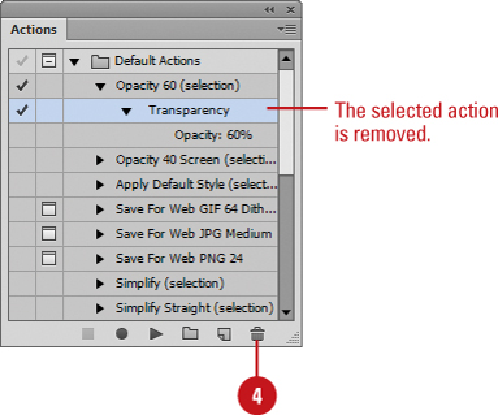Graphics Reference
In-Depth Information
Working with Batch File Processing
There is nothing more exciting than working on a new creative project, and watching your
designs come to life. Conversely, there is nothing more tiresome than having to apply a
new creative concept or correction individually to many additional images. For example,
you just spent three hours coming up with a procedure to apply color and blending modi-
fications to one of the company's logos. The photo logo looks great; however, you now
have to apply color and blending modifications to all of the company's logos. You could
create an action, but you would still have to open each image and apply the action indi-
vidually. The solution is to batch process the images after you have created the action.
Batch file processing lets you apply an action to an entire folder of files, and all you have
to do is click a button. Now, what could be simpler than that?
Work with Batch File Processing
Create a new folder, and then move all the images into the folder.
Important
These files must be Illustrator files. There should not be any other
files, such as text files, inside this folder.