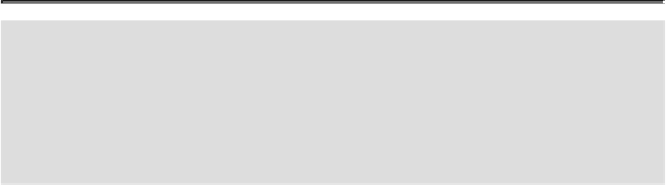Graphics Reference
In-Depth Information
Did You Know?
You can run an action inside an action.
Select the Actions panel,
click the command directly above where you want to insert the run
step for another action, click the Record button, click the action to be
added, click the Play button to record the second action into the first
action, and then click Stop.
Inserting a Non-Recordable Command into an Action
Whenyoucreateanaction,notallcommandsandtoolscanberecorded,suchasSelection,
Pen, Paintbrush, Pencil, Pencil, Gradient, Mesh, Eyedropper, Live Paint Bucket, and Scis-
sors tools or Effects and View menu commands. However, you can insert many non-re-
cordable commands into an action by using an Insert Menu Item command. The Insert
Menu Item command can be used when recording an action or after it has been recor-
ded. Inserted commands do not execute until the action is played, so the file remains un-
changed when the command is inserted. This gives you the ability to experiment with dif-
ferent non-recordable commands without the risk of damaging a valuable image.
Insert a Non-Recordable Command into an Action
Open a document, and then select the
Actions
panel.
Click an action, and then click the
expand triangle
.
Click the name of the action to insert the item at the end of the action, or click a
specific action step to insert the item after the selected step.
Click the
Options
menu, and then click
Insert Menu Item
.