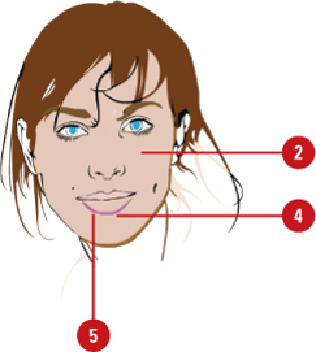Graphics Reference
In-Depth Information
Using the Live Paint Selection Tool
With the Live Paint Selection tool on the Tools panel, you can select faces (fills) and
edges (strokes) in a Live Paint Group. Before you start using the Live Paint Selection tool,
it's important to choose the selection options that you want to use beforehand. You can
quickly set Live Paint Selection tool options by double-clicking the tool on the Tools pan-
el. In the Live Paint Selection Options dialog box, you set options to select fills and/or to
select strokes in a Live Paint Group. In addition, you can specify a highlight color for the
selection. It's a good idea to select a different color than the Live Paint Bucket tool; they
are initially set to the same color.
Set Live Paint Selection Tool Options
Double-click the
Live Paint Selection
tool on the Tools panel.
Select the
Select Fills
check box to paint fills with the Live Paint Selection tool.
Select the
Select Strokes
check box to paint strokes with the Live Paint Selection
tool.
Select the
Highlight
check box to change the highlight color, and then select a
color and specify a width.
Click
OK
.