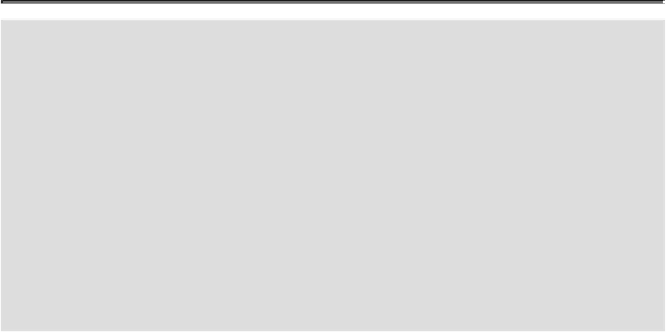Graphics Reference
In-Depth Information
Did You Know?
You can reapply a specific effect using a shortcut.
Press Shift+Ctrl+E
(Win) or Shift+ +E (Mac) to reapply the last effect to the image.
You can access the Photoshop effects from the Effect menu.
If you
know the Photoshop effect you want to use, you can open the Effect
Gallery directly to the effect you want. Click the Effect menu, point to
an effect category, and then click the effect you want. The Photoshop
Effect Gallery opens, display the effect you want.
You cannot access the Pixelate, Blur, or Video effects from the Pho-
toshop Effect Gallery.
The Pixelate, Blur, and Video Photoshop are
only available from the Effects menu.
Applying Multiple Effects
WithPhotoshop'sEffectGalleryyoucanpreview,apply,show,orhideonlyoneindividual
effectatatime.IfyouwanttoapplymultiplePhotoshopeffects,youhavetousetheEffect
Gallery multiple times. After you apply multiple effect, you can use the Visibility icon
in the Appearance panel to show or hide any of the individual effects. The order of the
effects influences their impact on the image, so when you use more than one effect, try
dragging the effect up or down in the stack to see the different possibilities.
Apply Multiple Effects
Select the
Layers
panel, and then select the layer you want to modify with an ef-
fect.
Click the
Effect
menu, and then click
Effect Gallery
.
Select the effect you want.
Adjust the effect as necessary.
Click
OK
.