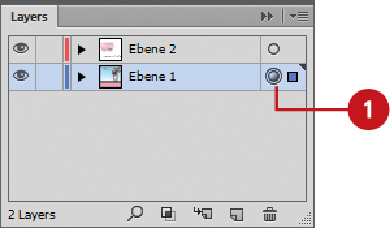Graphics Reference
In-Depth Information
also apply both effects to the same object. As you make changes, you can preview the res-
ults in your document. It's important to remember that the Inner Glow and Outer Glow
effects are rasterized (converted from vector to raster) upon output.
Apply the Inner Glow or Outer Glow Effect
Select the
Layers
panel, and then select the target circle for a layer, sublayer,
group, or object.
Click the
Effect
menu, point to
Stylize
, and then click
Inner Glow
or
Outer
Glow
.
To preview an effect in your document, select the
Preview
check box.
Select from the following options:
•
Color.
Click the
Color
box, and then select a glow color.
•
Blend Mode.
Click the
Mode
list arrow, and then select a blending mode for
the glow color.
•
Opacity.
Click the arrow or enter a value to adjust the transparency of the
glow.
•
Blur.
Click the arrow or enter a value to adjust how far the glow extends in-
ward or outward.
•
Center
or
Edge.
For the Inner Glow effect, click
Center
to have the glow
spread outward from the center of the object, or click
Edge
to have the glow
spread inward from the edge of the object toward the center.
Click
OK
.