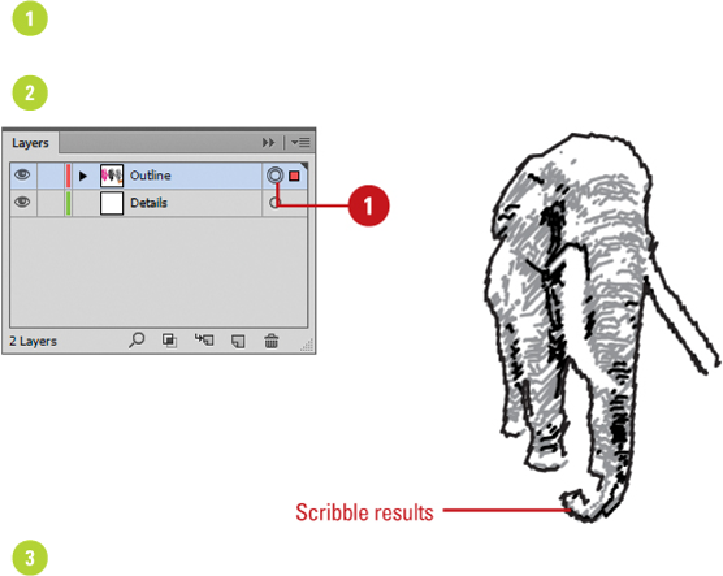Graphics Reference
In-Depth Information
Applying the Scribble Effect
If you want to make an object's fill look as though it was drawn with a pen or pencil, the
Illustrator Scribble effect is the one for you. In the Scribble Options dialog box, you can
use one of the many presets to create the look you want. It makes the job easy. The presets
include Childlike, Dense, Loose, Moire, Sharp, Sketch, Snarl, Swash, Tight, and Zig-zag.
After you select a preset (even if it's just the Default), you can adjust individual settings to
customize the Scribble effect. As you make changes, you can preview the results in your
document.
Apply the Scribble Effect
Select the
Layers
panel, and then select the target circle for a layer, sublayer,
group, or object.
Click the
Effect
menu, point to
Stylize
, and then click
Scribble
.
To preview an effect in your document, select the
Preview
check box.
Select from the following options:
•
Settings.
Click the
Settings
list arrow to select a preset for the Scribble effect.