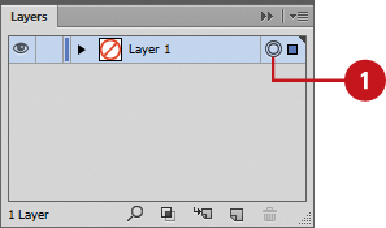Graphics Reference
In-Depth Information
Applying the Convert to Shape Effect
With the Illustrator Convert to Shape effect, you can change an object's outline to a rect-
angle, rounded rectangle, or ellipse without changing the actual underlying path. In the
Shape Options dialog box, you can specify the width and height of the converted shape.
The size can be set to an absolute value or a relative one based on the original object.
Apply the Convert to Shape Effect
Select the
Layers
panel, and then select the target circle for a layer, sublayer,
group, or object.
Click the
Effect
menu, point to
Convert to Shape
, and then click
Rectangle
,
Rounded Rectangle
, or
Ellipse
.
To preview an effect in your document, select the
Preview
check box.
Click the
Absolute
or
Relative
option, and then enter values for width and height.
For the Relative option, if you want the shape to be larger or smaller than the ac-
tual path, enter a positive or negative value.
For a Rounded Rectangle shape, enter a
Corner Radius
value.